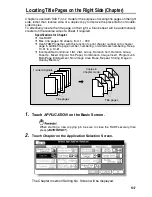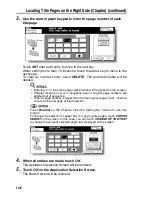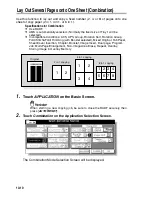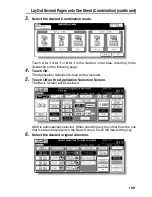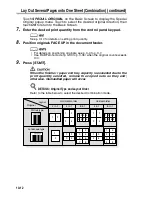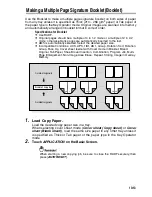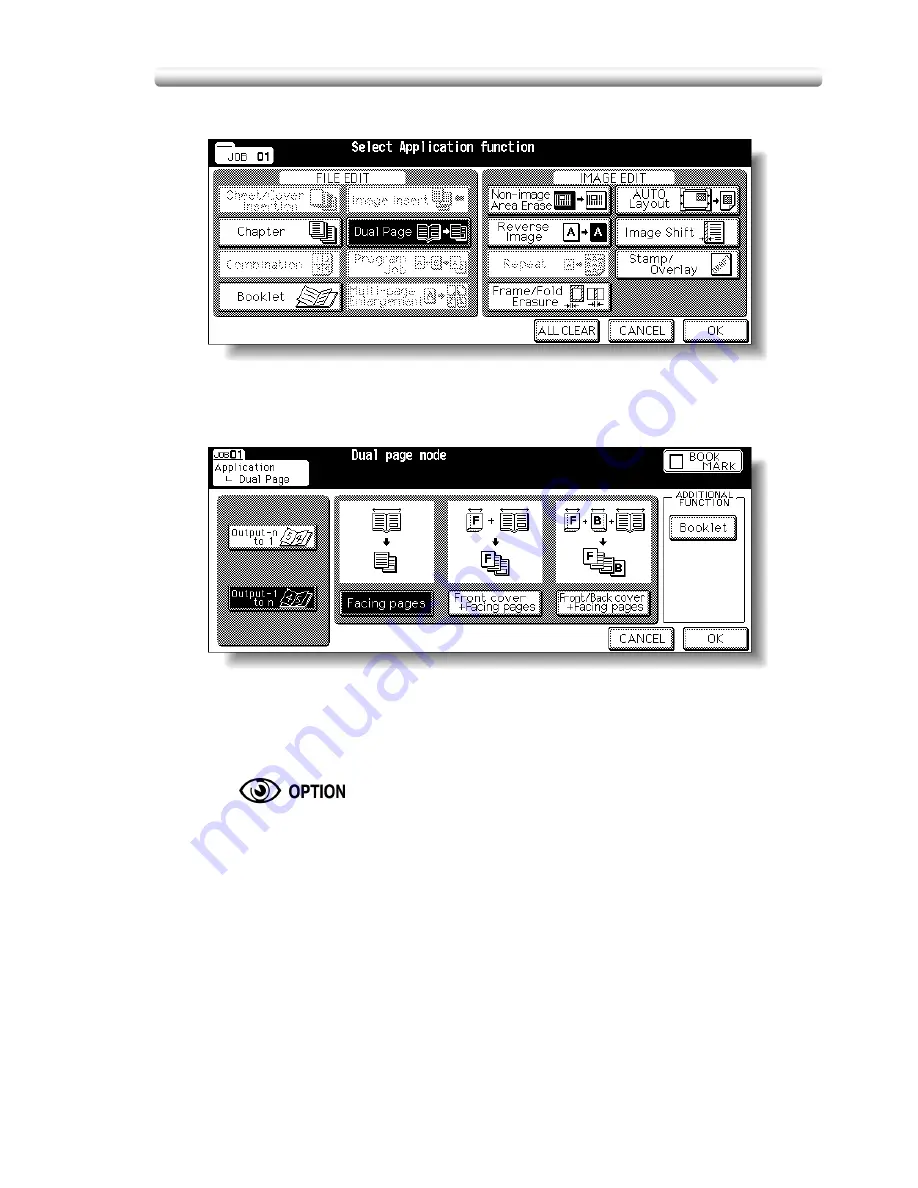
Dividing an Image into Right and Left Pages (Dual Page) (continued)
10-21
2.
Touch
Dual Page
on the Application Selection Screen.
The Dual Page Screen will be displayed.
3.
Select the desired Dual Page mode.
Touch to highlight the desired mode key.
4.
Touch
Output-n to 1
or
Output-1 to n
to select the output order
according to the original pagination.
Touch
Booklet
on the Dual Page Screen to use this function.
5.
Touch
OK
.
The Application Selection Screen will be restored.
6.
Touch
OK
on the Application Selection Screen.
The Basic Screen will be restored.
APS and AMS are automatically released, and the
STORE
key appears
highlighted to show that the Store mode is automatically selected.
Summary of Contents for CF5001
Page 1: ...CF5001 User Manual ...
Page 17: ...Basic ...
Page 18: ......
Page 73: ...Positioning Originals continued 3 5 3 Adjust paper guides ...
Page 159: ...Advanced ...
Page 160: ......
Page 168: ...Colour Copy Quality continued 7 8 4 4 Blue ...
Page 170: ...Colour Copy Quality continued 7 10 4 4 Yellow 4 4 Black ...
Page 196: ......
Page 232: ......
Page 302: ......
Page 331: ...12 Section 12 Paper and Original Information Paper Information 12 2 Original Information 12 9 ...
Page 342: ......
Page 364: ......
Page 423: ...Index ...
Page 424: ......
Page 430: ......
Page 431: ...65AN97100 01 ...