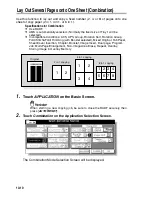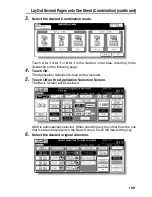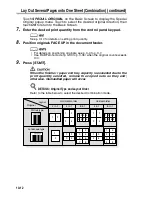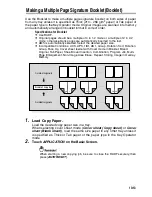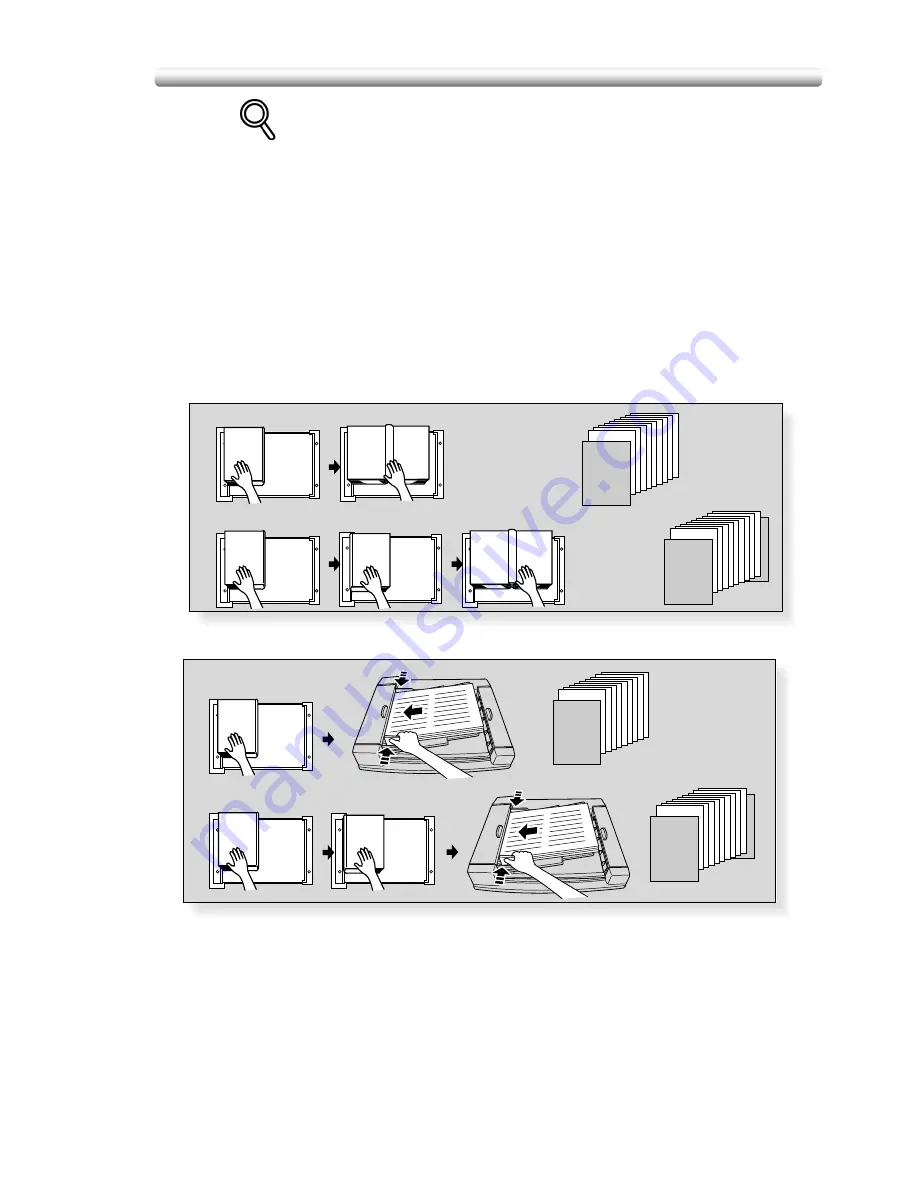
Dividing an Image into Right and Left Pages (Dual Page) (continued)
10-23
Scanning Original for Cover
Use platen glass for scanning original for cover.
1
Open the document feeder.
2
Position original for front cover FACE DOWN on the platen glass.
3
Press [
START
] to start scanning.
4
When Front/Back Cover + Facing pages is selected, scan original for back
cover according to the above steps
2
and
3
.
5
Use platen glass or document feeder, as required, for scanning body text
originals.
To output the set in the same order as the originals, start scanning from the
first page.
6
Press [
START
] to start scanning.
7
Repeat steps 5 and 6 for subsequent originals.
NOTES:
• Memory overflow may occur during scanning. See p. 5-9 to p. 5-10.
• When using platen glass, Non-Image Area Erase and AUTO Layout are
automatically selected.
DO NOT CLOSE the document feeder throughout the scanning job.
“Front cover + Facing pages”
“Front/Back cover + Facing pages”
Scan from
first page
Scan from
first page
1
2 3
4 5
6 7
8 9
10
SURVEYOR’S
REPORT
1
2 3
4 5
6 7
8 9
10
SURVEYOR’S
REPORT
SURVEYOR’S
REPORT
SURVEYOR’S
REPORT
SURVEYOR’S
REPORT
Copies
Copies
1
2 3
4 5
6 7
8 9
10
SURVEYOR’S
REPORT
1
2 3
4 5
6 7
8 9
10
SURVEYOR’S
REPORT
SURVEYOR’S
REPORT
“Front cover + Facing pages”
“Front/Back cover + Facing pages”
Copies
Copies
Summary of Contents for CF5001
Page 1: ...CF5001 User Manual ...
Page 17: ...Basic ...
Page 18: ......
Page 73: ...Positioning Originals continued 3 5 3 Adjust paper guides ...
Page 159: ...Advanced ...
Page 160: ......
Page 168: ...Colour Copy Quality continued 7 8 4 4 Blue ...
Page 170: ...Colour Copy Quality continued 7 10 4 4 Yellow 4 4 Black ...
Page 196: ......
Page 232: ......
Page 302: ......
Page 331: ...12 Section 12 Paper and Original Information Paper Information 12 2 Original Information 12 9 ...
Page 342: ......
Page 364: ......
Page 423: ...Index ...
Page 424: ......
Page 430: ......
Page 431: ...65AN97100 01 ...