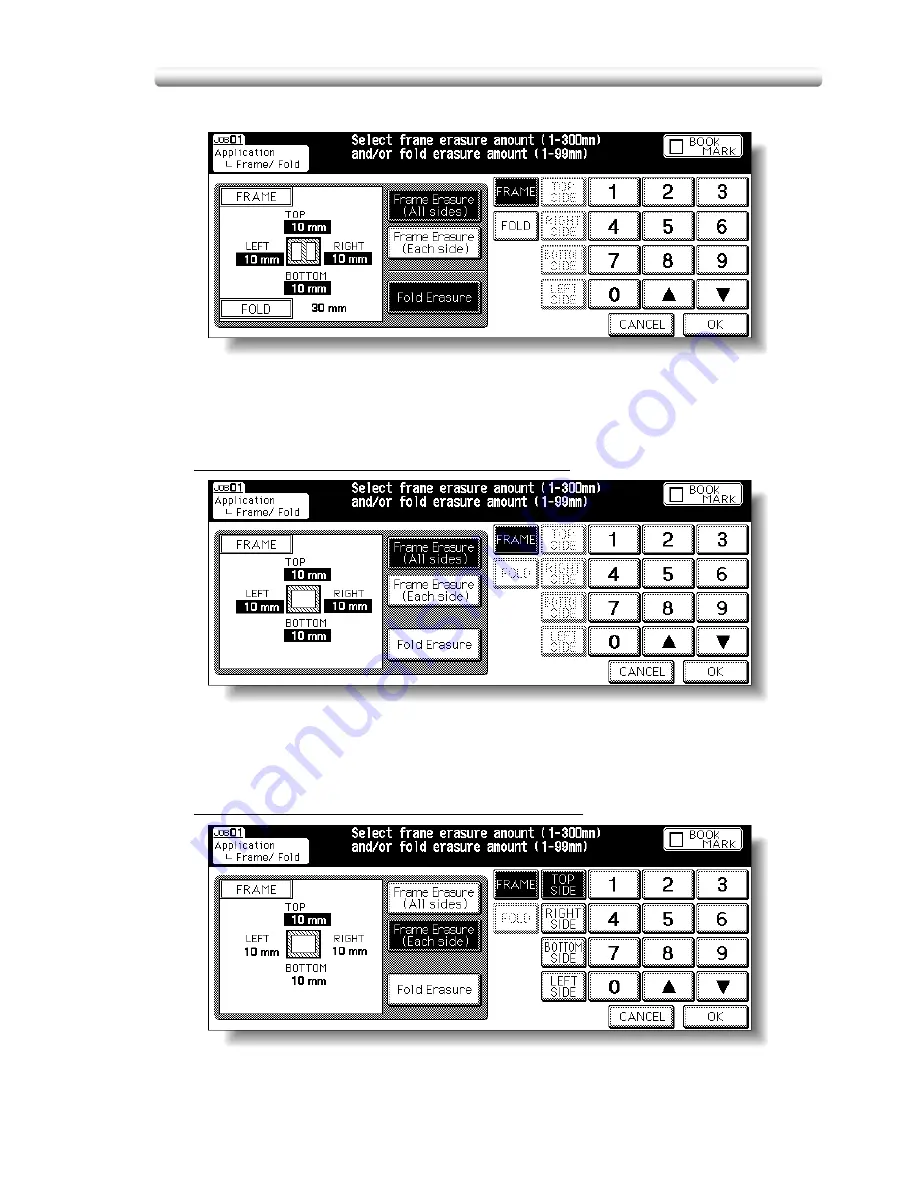
Eliminating Copy Marks Along Borders (Frame/Fold Erasure) (continued)
10-41
3.
Touch to highlight the desired mode key.
Touch
Frame Erasure (All sides)
,
Frame Erasure (Each side)
, or
Fold
Erasure
to highlight it.
Either Frame erasure mode and Fold erasure can be selected in combination.
4.
Specify the erasure amount in the selected mode.
To specify Frame Erasure (All sides) amount:
• Touch to highlight
FRAME
, if not highlighted, then use the touch screen
keypad or up/down arrow key to enter the desired erasure amount of the
TOP, BOTTOM, LEFT, and RIGHT sides collectively, from 1 to 300 mm in
1 mm increments.
To specify Frame Erasure (Each side) amount:
• Touch to highlight
FRAME
, if not highlighted, then touch
TOP SIDE
,
RIGHT SIDE
,
BOTTOM SIDE
, or
LEFT SIDE
. The selected side amount
will be highlighted in the left illustration area of the screen.
Summary of Contents for CF5001
Page 1: ...CF5001 User Manual ...
Page 17: ...Basic ...
Page 18: ......
Page 73: ...Positioning Originals continued 3 5 3 Adjust paper guides ...
Page 159: ...Advanced ...
Page 160: ......
Page 168: ...Colour Copy Quality continued 7 8 4 4 Blue ...
Page 170: ...Colour Copy Quality continued 7 10 4 4 Yellow 4 4 Black ...
Page 196: ......
Page 232: ......
Page 302: ......
Page 331: ...12 Section 12 Paper and Original Information Paper Information 12 2 Original Information 12 9 ...
Page 342: ......
Page 364: ......
Page 423: ...Index ...
Page 424: ......
Page 430: ......
Page 431: ...65AN97100 01 ...



































