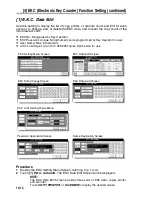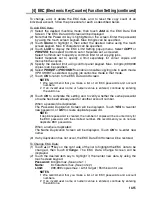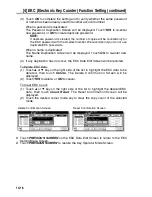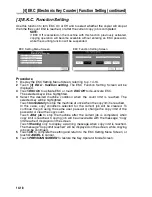14-10
[2] Copier Initial Setting
Initial settings are the settings that display automatically when the copier is powered
on, when Auto Reset timer or Power Saver is operated, when the EKC password is
entered, when the key counter is set, or when [
AUTO RESET
] key is pressed.
Initially, i.e., at installation, the Basic Screen displays the following condition to meet
Energy Star requirements:
Colour Mode:
Full colour
Copy Mode:
1-1
Paper Size:
APS
Lens Mode:
1:1
Output Mode:
Offset sort
NOTE:
The most commonly-used settings are established at installation. Before
changing any of the copier settings, be sure that you understand the overall
and long-range effect of the change.
Procedure
1
Touch
[2] Copier initial setting
to display the Copier Initial Setting Screen.
2
Make a selection for each mode as initial settings.
Touch
RADF
to select or deselect it.
NOTE:
The machine will restore the initial settings specified as above unless the
Memory switch No. 4 “Job memory (30) auto recall” is turned ON with the Job
memory No. 30 registered.
3
Touch
OK
to complete the setting and return to the Key Operator Mode Screen,
or touch CANCEL to restore the previous setting.
Key Operator Mode Screen
Copier Initial Setting Screen
Summary of Contents for CF5001
Page 1: ...CF5001 User Manual ...
Page 17: ...Basic ...
Page 18: ......
Page 73: ...Positioning Originals continued 3 5 3 Adjust paper guides ...
Page 159: ...Advanced ...
Page 160: ......
Page 168: ...Colour Copy Quality continued 7 8 4 4 Blue ...
Page 170: ...Colour Copy Quality continued 7 10 4 4 Yellow 4 4 Black ...
Page 196: ......
Page 232: ......
Page 302: ......
Page 331: ...12 Section 12 Paper and Original Information Paper Information 12 2 Original Information 12 9 ...
Page 342: ......
Page 364: ......
Page 423: ...Index ...
Page 424: ......
Page 430: ......
Page 431: ...65AN97100 01 ...