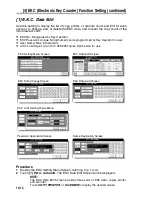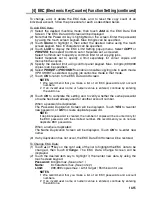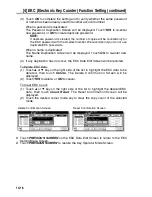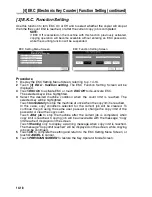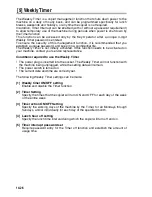14-11
[3] User Setting Mode
Set the user-set magnification ratio.
[1] User Lens Mode Ratio Setting
The preset and userset ratios available on the Basic Screen are used to reduce and
enlarge the original image to accommodate copy paper size.
Normally, users are allowed to change the three USERSETs in the bottom line on the
User Lens Mode Ratio Setting Screen. The preset keys in the top and middle lines
can be programmed in 2-5 DIP SW mode for special purposes, but ordinarily, it is
recommended that they remain unchanged.
Default setting:
USERSET1: 4.000
USERSET2: 2.000
USERSET3: 0.500
Procedure
1
Touch
[3] User setting mode
to display the User Setting Mode Menu Screen.
2
Touch
[1] User lens mode ratio setting
to display the User Lens Mode Ratio
Setting Screen.
3
Touch the
USERSET
you want to change, then enter a ratio from 0.250 ~ 4.000,
using the keypad.
If a ratio under 0.250 is entered, 0.250 will be displayed.
If a ratio over 4.000 is entered, 4.000 will be displayed.
4
Touch
OK
to complete the setting and return to the User Setting Mode Menu
Screen, or touch
CANCEL
to restore the previous setting.
5
Touch
PREVIOUS SCREEN
to restore the Key Operator Mode Screen.
User Setting Mode Menu Screen
User Lens Mode Ratio Setting Screen
Summary of Contents for CF5001
Page 1: ...CF5001 User Manual ...
Page 17: ...Basic ...
Page 18: ......
Page 73: ...Positioning Originals continued 3 5 3 Adjust paper guides ...
Page 159: ...Advanced ...
Page 160: ......
Page 168: ...Colour Copy Quality continued 7 8 4 4 Blue ...
Page 170: ...Colour Copy Quality continued 7 10 4 4 Yellow 4 4 Black ...
Page 196: ......
Page 232: ......
Page 302: ......
Page 331: ...12 Section 12 Paper and Original Information Paper Information 12 2 Original Information 12 9 ...
Page 342: ......
Page 364: ......
Page 423: ...Index ...
Page 424: ......
Page 430: ......
Page 431: ...65AN97100 01 ...