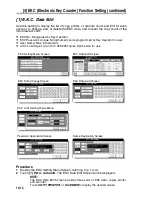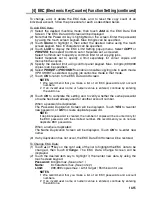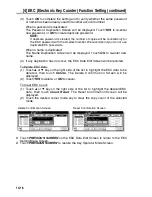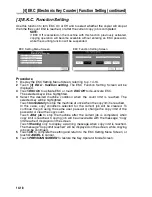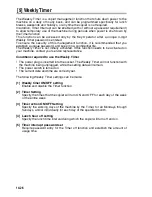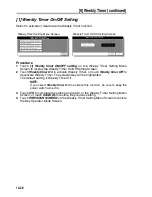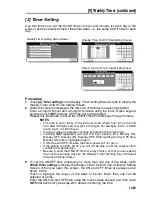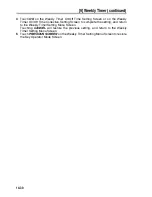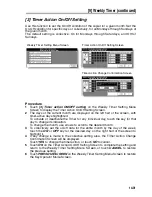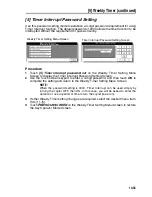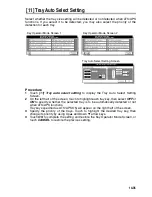[6] Paper Type / Special Size Set (continued)
14-23
[2] Paper Type Set (Bypass)
Use this function to specify six combinations of paper type and weight for the Multi-
sheet bypass tray. Specified combinations will be used when selecting Bypass on the
Basic Screen.
NOTE:
Service setting is required to use the paper types Excl, A to D.
Contact your service representative, if desired.
Procedure
1
Touch
[6] Paper type / Special size set
to display the Paper Type / Special Size
Setting Menu Screen.
2
Touch
[2] Paper type set (Bypass)
. The Paper Type Setting Screen will be
displayed.
3
Select the paper type and weight in combination to be loaded in the Multi-sheet
bypass tray.
(1) Touch the desired key in the Special setting section to highlight it.
(2) Touch the desired paper type and weight keys to highlight them.
The selected paper type and number indicating the paper weight will appear
on the tray key.
Repeat steps (1) and (2) for all the six keys.
4
Touch
OK
on the Paper Type Setting Screen to complete the setting and return to
the Paper Type / Special Size Setting Menu Screen, or touch
CANCEL
to restore
the previous setting.
5
Touch
PREVIOUS SCREEN
to return to the Key Operator Mode Screen.
Key Operator Mode Screen
Paper Type Setting Screen (Multi-Sheet Bypass Tray)
Paper Type / Special Size Setting Menu Screen
Summary of Contents for CF5001
Page 1: ...CF5001 User Manual ...
Page 17: ...Basic ...
Page 18: ......
Page 73: ...Positioning Originals continued 3 5 3 Adjust paper guides ...
Page 159: ...Advanced ...
Page 160: ......
Page 168: ...Colour Copy Quality continued 7 8 4 4 Blue ...
Page 170: ...Colour Copy Quality continued 7 10 4 4 Yellow 4 4 Black ...
Page 196: ......
Page 232: ......
Page 302: ......
Page 331: ...12 Section 12 Paper and Original Information Paper Information 12 2 Original Information 12 9 ...
Page 342: ......
Page 364: ......
Page 423: ...Index ...
Page 424: ......
Page 430: ......
Page 431: ...65AN97100 01 ...