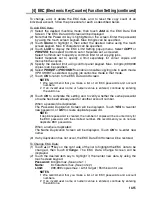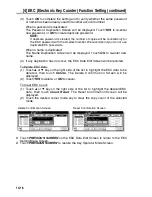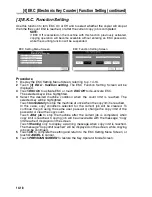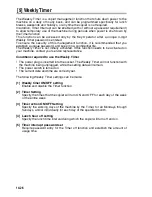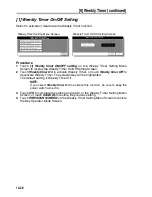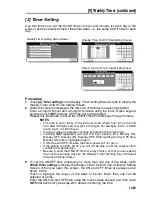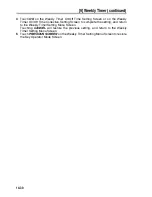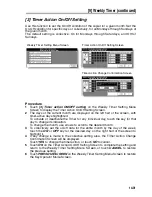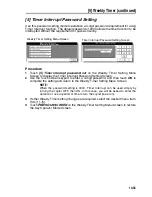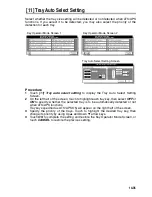[9] Weekly Timer (continued)
14-29
[2] Timer Setting
Use this function to set the On/Off times in hours and minutes for each day of the
week or set the collective time for the entire week, i.e., the same On/Off time for each
day.
Procedure
1
Touch
[2] Timer setting
on the Weekly Timer Setting Menu Screen to display the
Weekly Timer On/Off Time Setting Screen.
2
When the screen is displayed, the ON-time of Monday is always highlighted.
Enter a 2-digit ON-hour and a 2-digit ON-minute using the touch screen keypad,
and then touch
SET
. Monday OFF-time will be highlighted.
Repeat this procedure to set all the On/Off times from Monday through Sunday.
NOTES:
• The time is set in terms of the 24 hour clock, where hour [01] is the first
hour after midnight; and hour [24] is midnight. For example, 6 a.m. is 06:00
hours; 6 p.m. is 18:00 hours.
• If wrong number is entered, continue by entering the correct time.
• Touching
SET
repeatedly will shift the input section from Monday ON,
Monday OFF, Tuesday ON, Tuesday OFF. When setting Sunday OFF-time,
Monday ON-time is highlighted again.
• If ON-time and OFF-time are the same, power will not go on.
• If the setting is 00:00~00:00, you will not be able to set the copiers off/on
condition for specific days.
• Be sure to enter the ON/OFF-time for a day off also, so that you can specify
the machine working days on the Weekly Timer Working Day Individual/
Collective Setting Screen.
3
To set the ON/OFF time collectively for more than one day of the week, touch
Block timer setting
to display the Weekly Timer On/Off Time Collective Setting
Screen. When you open this screen, the ON and OFF times are always set at
00:00~00:00.
Touch to highlight the day(s) of the week to be set. More than one can be
selected at a time.
Enter the ON-time and OFF-time using the touch screen keypad, and then touch
SET
after each entry. See step
2
for details in entering the time.
Weekly Timer Setting Menu Screen
Weekly Timer On/Off Time Setting Screen
Weekly Timer On/Off Time Collective Setting Screen
Summary of Contents for CF5001
Page 1: ...CF5001 User Manual ...
Page 17: ...Basic ...
Page 18: ......
Page 73: ...Positioning Originals continued 3 5 3 Adjust paper guides ...
Page 159: ...Advanced ...
Page 160: ......
Page 168: ...Colour Copy Quality continued 7 8 4 4 Blue ...
Page 170: ...Colour Copy Quality continued 7 10 4 4 Yellow 4 4 Black ...
Page 196: ......
Page 232: ......
Page 302: ......
Page 331: ...12 Section 12 Paper and Original Information Paper Information 12 2 Original Information 12 9 ...
Page 342: ......
Page 364: ......
Page 423: ...Index ...
Page 424: ......
Page 430: ......
Page 431: ...65AN97100 01 ...