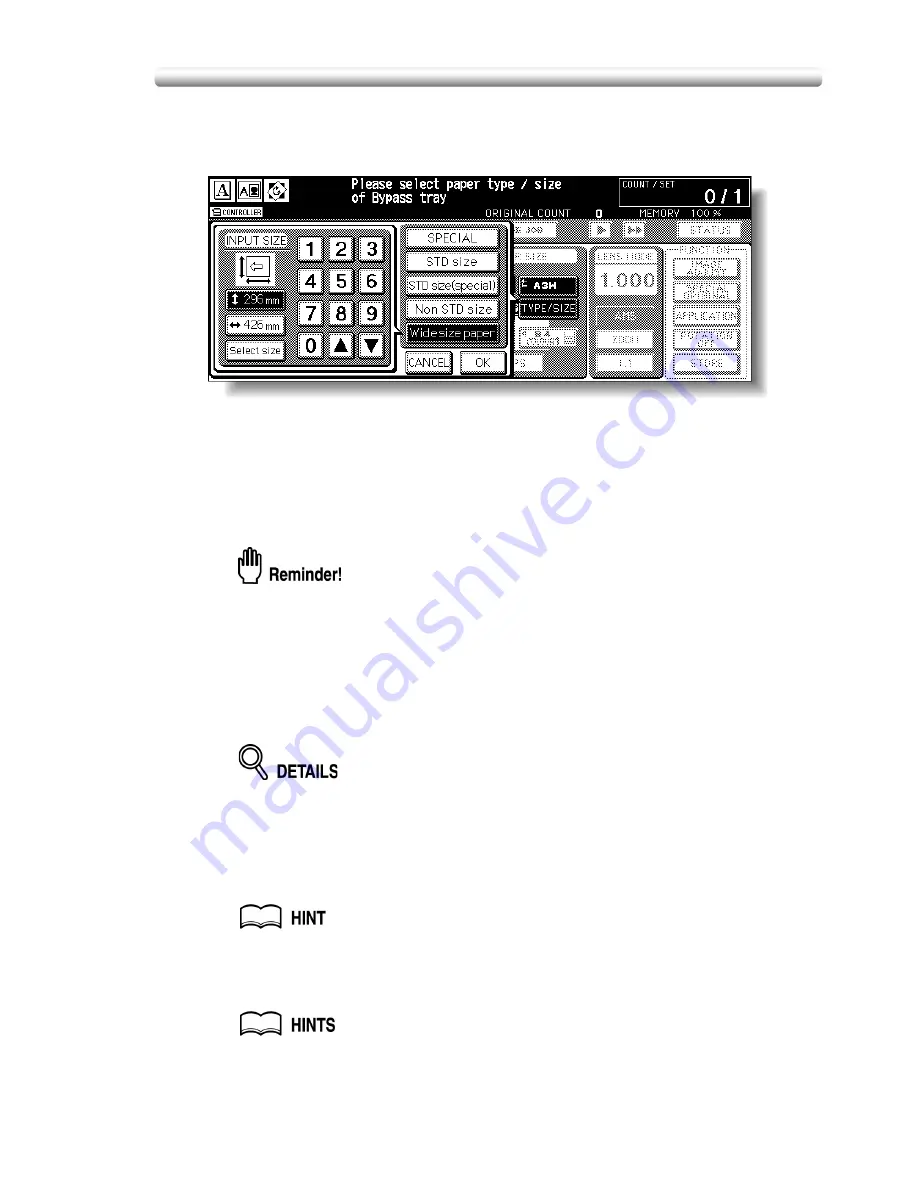
Copying Using Special Paper (Multi-Sheet Bypass Tray) (continued)
3-21
Touch
Wide size paper
to display the popup menu, use arrow keys to scroll
to the desired wide size, then touch
Lead edge
or
Rear edge
to select the
paper dimensions corresponding to the wide paper sizes entered.
Touch
Input size
to display the Input Size popup menu, touch the vertical
or horizontal size key to highlight it, then use the keypad on the popup
menu to enter the vertical/horizontal size, or use arrow keys to scroll to that
number.
The entered number should fall within the range from the vertical/horizontal
size of the standard size corresponding to the selected wide size, to a
maximum of 330 mm/487 mm.
When selecting Wide size paper, be sure to specify the actual size of the wide
size paper to be loaded. Wide paper size information is not initially input in this
machine.
6.
Touch
OK
.
The Basic Screen will be restored. The bypass tray key shows the specified
size, paper type and the number indicating paper weight, and is highlighted
along with the
TYPE/SIZE
key.
When the STD size (special) or Wide size paper is selected, the size specified
on the popup menu will be indicated on the bypass tray key.
When Non STD size is selected, the SPECIAL indication will appear instead.
7.
Select additional copy conditions, as desired.
8.
Enter the desired print quantity from the control panel keypad.
See p. 3-10 for details on setting print quantity.
9.
Position original(s) FACE UP in the document feeder or FACE
DOWN on the platen glass.
• See p. 3-4 to p. 3-9 for details on positioning originals.
• See p. 9-4 to p. 9-5 for details on positioning non-standard size or tabbed
paper originals.
10.
Press [
START
].
Summary of Contents for CF5001
Page 1: ...CF5001 User Manual ...
Page 17: ...Basic ...
Page 18: ......
Page 73: ...Positioning Originals continued 3 5 3 Adjust paper guides ...
Page 159: ...Advanced ...
Page 160: ......
Page 168: ...Colour Copy Quality continued 7 8 4 4 Blue ...
Page 170: ...Colour Copy Quality continued 7 10 4 4 Yellow 4 4 Black ...
Page 196: ......
Page 232: ......
Page 302: ......
Page 331: ...12 Section 12 Paper and Original Information Paper Information 12 2 Original Information 12 9 ...
Page 342: ......
Page 364: ......
Page 423: ...Index ...
Page 424: ......
Page 430: ......
Page 431: ...65AN97100 01 ...






































