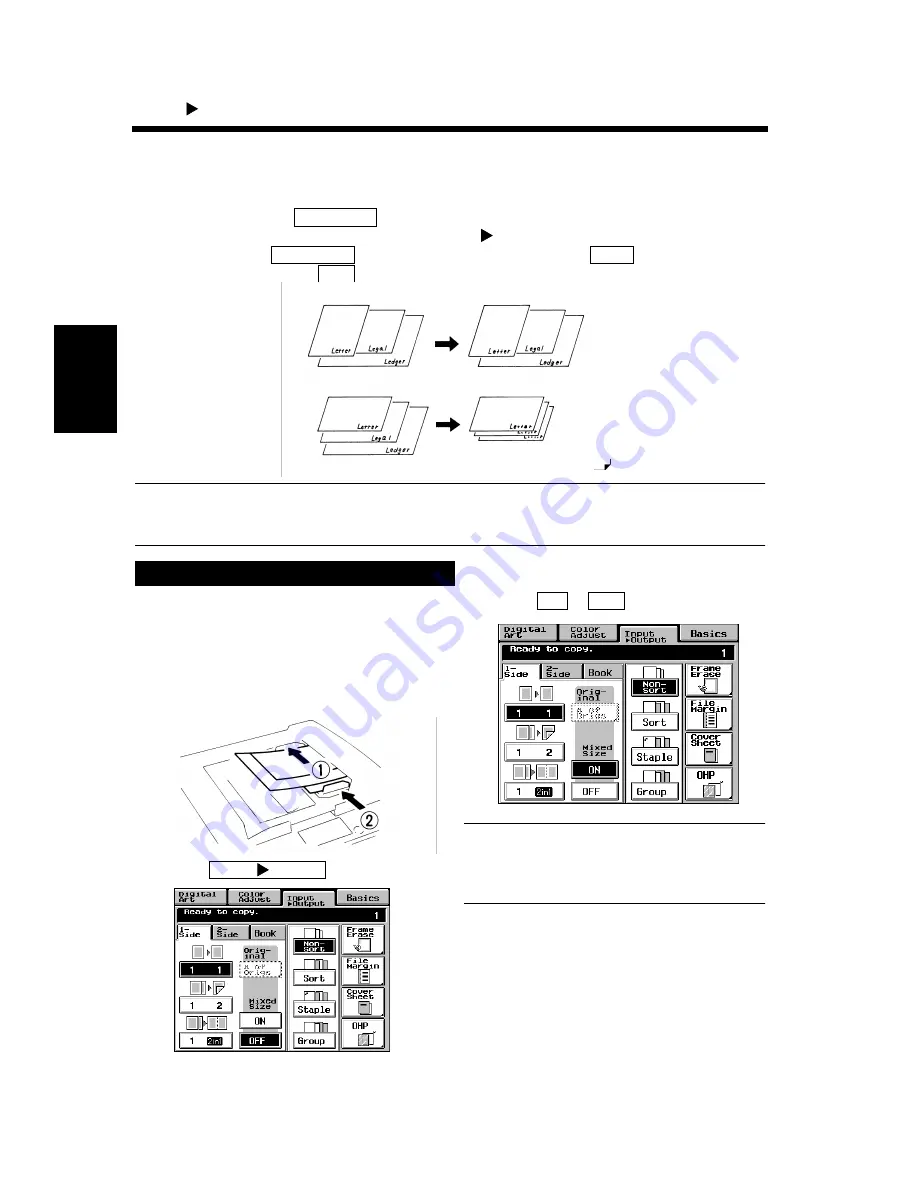
3-23
M
a
ki
ng
C
o
pi
es
Chapter 3
4. Input
Output Mode
Mixed Original Detection Mode
You may sometimes need to make copies from originals of assorted sizes and perhaps you want to use the
Duplexing Document Feeder mounted on your copier. You can by using this function.
In the default settings, the
key does not appear on the Touch Panel, indicating that the
Mixed Size function is turned ON. When a black copy, 1
1, and manual background adjustment is
selected, however, the
function can now be disabled with the
key that appears on
the Touch Panel together with
key.
NOTE
The copier cannot staple together the copies of different sizes made in the Mixed Original Detection
mode.
Swing the Document Exit Tray to the left as
shown.
Load the stack of originals so that the rear
edge of each original is pressed against the
rear Document Guide Plate. Then, slide the
front Document Guide Plate against the front
edges of the widest originals.
Touch
.
Select
or
for the “Mixed Size.”
NOTE
This function cannot be set when the copier is set
in the Interrupt, OHP Interleaving, Cover Sheet,
Monotone, or Background Color mode.
Using the Mixed Original Detection Mode
Mixed Size
Mixed Size
OFF
ON
Originals
Copies
Auto Paper Mode
Auto Size Mode,
Copy Paper: Letter
1134O104EA
1
1151O017AA
2
Input Output
1154P234CA
3
ON
OFF
1154P235DA
Summary of Contents for CF910
Page 1: ...1154 7704 02 Operator s Manual CF910 ...
Page 13: ......
Page 14: ...Safety Notes Chapter 1 Chapter 1 Safety Notes ...
Page 18: ...Getting to Know Your Copier Chapter 2 Chapter 2 Getting to Know Your Copier ...
Page 32: ...Making Copies Chapter 3 Chapter 3 Making Copies ...
Page 40: ...3 8 2 Placing Originals Making Copies Chapter 3 ...
Page 78: ...Making Copies Chapter 3 Chapter 3 Making Copies ...
Page 86: ...3 8 2 Placing Originals Making Copies Chapter 3 ...
Page 130: ...4 14 2 Color Adjust Mode Professional Professional Way to Make Color Copies Chapter 4 ...
Page 150: ...Setting the Utility Mode Chapter 5 Chapter 5 Setting the Utility Mode ...
Page 168: ...When a Message Appears Chapter 6 Chapter 6 When a Message Appears ...
Page 188: ...Troubleshooting Chapter 7 Chapter 7 Troubleshooting ...
Page 192: ...Chapter 8 Miscellaneous Chapter 8 Miscellaneous ...
Page 198: ...8 6 1 Specifications Chapter 8 Miscellaneous ...
















































