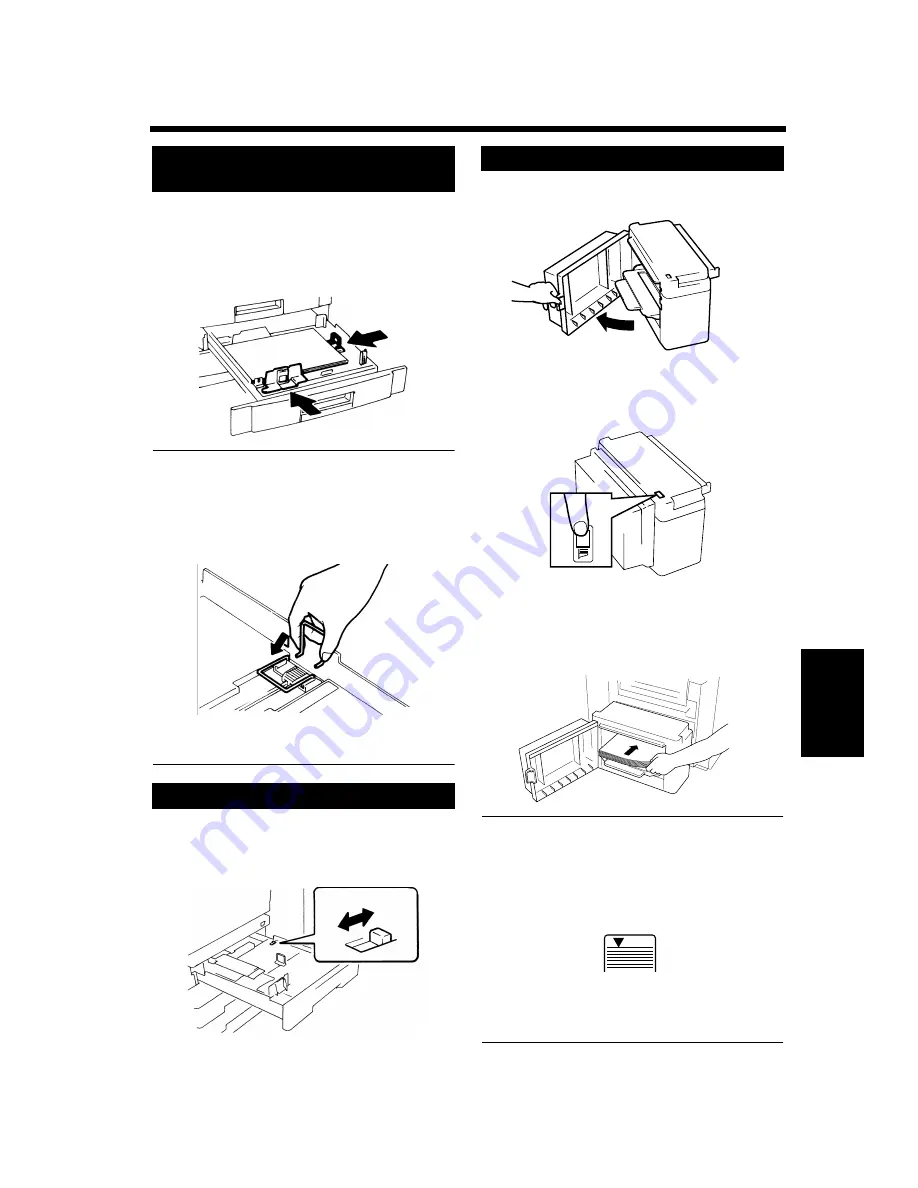
6-2
1. When the Message “Load paper in the XXXX Tray.” Appears
Wh
en
a Mes
sage
App
ear
s
Chapter 6
Grasp the tab of the Edge Guide and slide it
to the size of the paper to be loaded. Pressing
the plastic part of the Trailing Edge Stop,
slide it to the size of the paper to be loaded.
NOTE
When loading 11”
×
17” paper:
Move the Trailing Edge Stop all the way to the
right. Then, pinch the Lever as shown and
remove it from the Stop. Next, fit the Lever into
position as shown.
Flip the Switch, located in the right rear
corner of the Tray, to “Metric”.
Grasping the Door Lock Release Lever, open
the Cassette Door.
When adding paper to a partially loaded
Cassette, press the Paper Plate Descent Key
to lower the Paper Plate before opening the
Cassette Door.
Place the paper stack onto the Paper Plate so
that its front side faces up and close the
Cassette Door.
*This causes the Paper Plate to rise
automatically.
NOTES
• Make sure that the leading edge of the paper
stack is pressed tightly up against the Guide
Plate on the take-up side of the Cassette.
• The paper should be loaded no higher than the
▼
(Max. Level Indicator).
• The Paper Plate may not ascend if the Cassette
Door is not closed completely. Be sure to close
the Door completely.
Changing the Paper Size for the
Middle Tray (Universal Tray)
When loading the Metric size paper
1
1144O023AA
1138O044AA
1138O606EA
Large Capacity Cassette
1
1154O030AA
1154O031AA
2
1154O032AA
Max.
1145O555KA
1145O555KA
Summary of Contents for CF910
Page 1: ...1154 7704 02 Operator s Manual CF910 ...
Page 13: ......
Page 14: ...Safety Notes Chapter 1 Chapter 1 Safety Notes ...
Page 18: ...Getting to Know Your Copier Chapter 2 Chapter 2 Getting to Know Your Copier ...
Page 32: ...Making Copies Chapter 3 Chapter 3 Making Copies ...
Page 40: ...3 8 2 Placing Originals Making Copies Chapter 3 ...
Page 78: ...Making Copies Chapter 3 Chapter 3 Making Copies ...
Page 86: ...3 8 2 Placing Originals Making Copies Chapter 3 ...
Page 130: ...4 14 2 Color Adjust Mode Professional Professional Way to Make Color Copies Chapter 4 ...
Page 150: ...Setting the Utility Mode Chapter 5 Chapter 5 Setting the Utility Mode ...
Page 168: ...When a Message Appears Chapter 6 Chapter 6 When a Message Appears ...
Page 188: ...Troubleshooting Chapter 7 Chapter 7 Troubleshooting ...
Page 192: ...Chapter 8 Miscellaneous Chapter 8 Miscellaneous ...
Page 198: ...8 6 1 Specifications Chapter 8 Miscellaneous ...





































