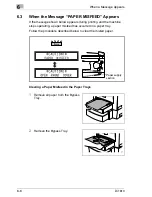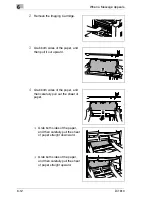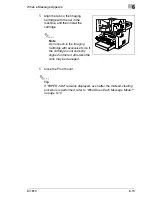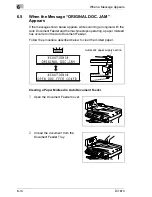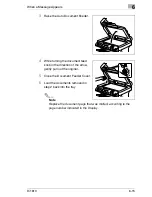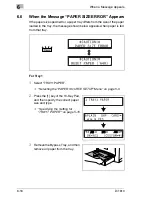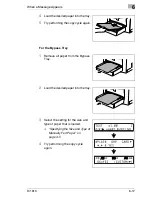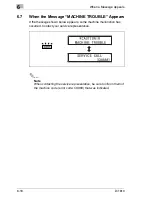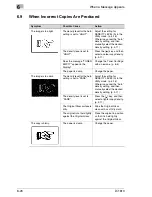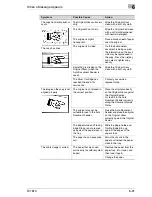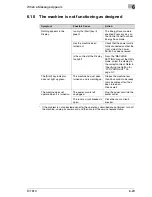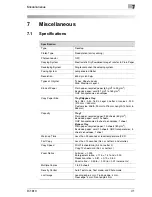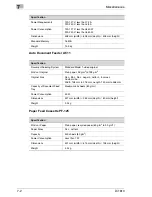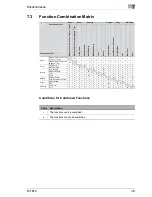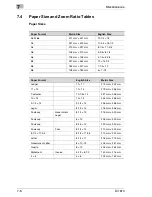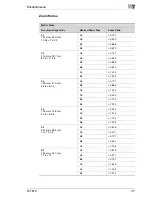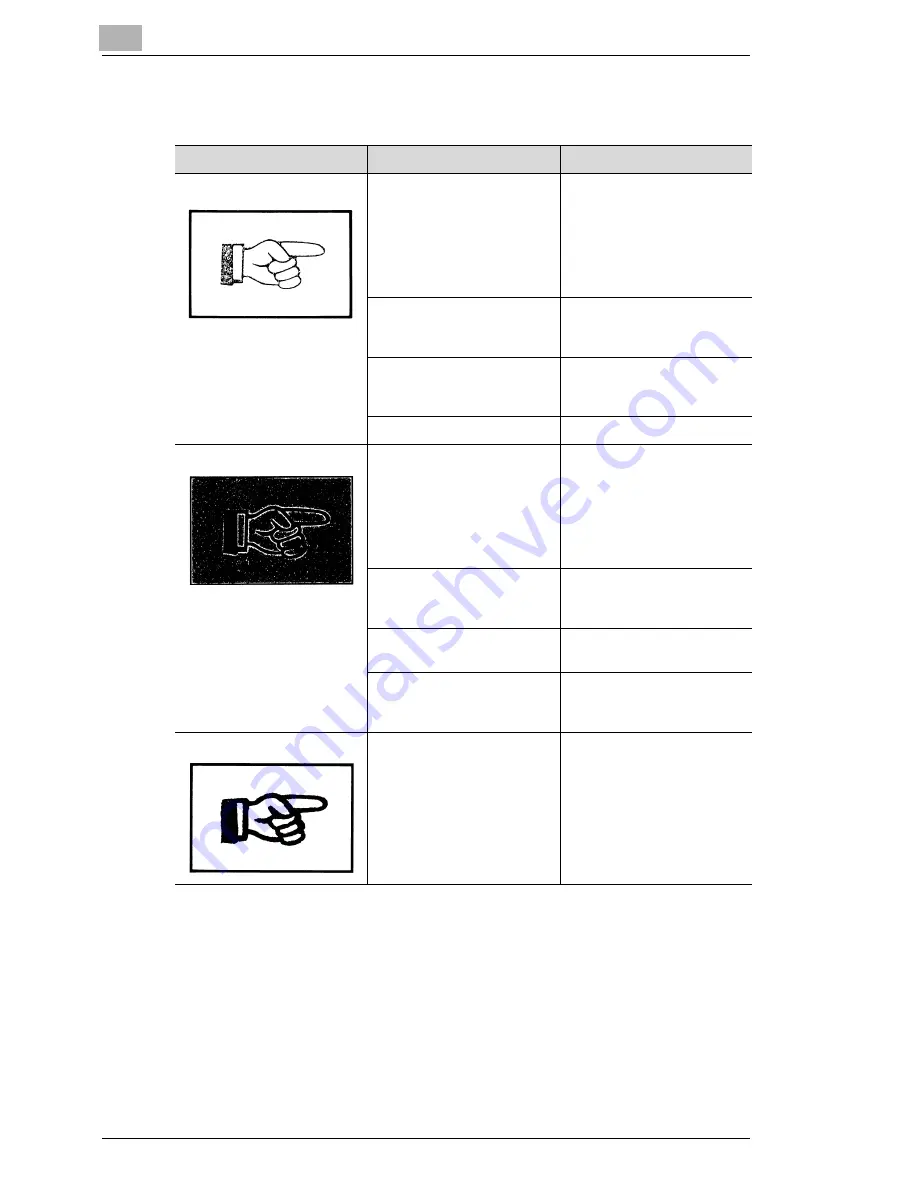
6
When a Message Appears
6-20
Di1610
6.9
When Incorrect Copies Are Produced
Symptom
Possible Cause
Action
The image is too light.
The density level for the Auto
setting is set to “LIGHT”.
Adjust the setting for
DENSITY LEVEL (A) in the
Utility mode. (p. 5-16)
Otherwise, cancel the “Auto”
density setting, and then
manually select the desired
density setting. (p. 4-11)
The density level is set to
“LIGHT”.
Press the [
] key, and then
select a darker copy density.
(p. 4-11)
Does the message “TONER
EMPTY” appear in the
Display?
Change the Toner Cartridge
with a new one. (p. 6-5)
The paper is damp.
Change the paper.
The image is too dark.
The density level for the Auto
setting is set to “DARK”.
Adjust the setting for
DENSITY LEVEL (A) in the
Utility mode. (p. 5-16)
Otherwise, cancel the “Auto”
density setting, and then
manually select the desired
density setting. (p. 4-11)
The density level is set to
“DARK”.
Press the [ ] key, and then
select a lighter copy density.
(p. 4-11)
The Original Glass surface is
dirty.
Wipe the Original Glass
clean with a soft, dry cloth.
The original is not held tightly
against the Original Glass.
Place the original in position
so that it is held tightly
against the Original Glass.
The copy is blurry.
The paper is damp.
Change the paper.
Ö
Ö
Summary of Contents for Di 1610
Page 1: ...User Manual www minoltaeurope com The essentials of imaging Di1610 ...
Page 2: ......
Page 8: ...Di1610 ...
Page 28: ...2 Precaution 2 6 Di1610 ...
Page 92: ...5 Using the Utility Mode 5 18 Di1610 ...
Page 102: ...6 When a Message Appears 6 10 Di1610 10 Open then close the Front Cover ...
Page 116: ...6 When a Message Appears 6 24 Di1610 ...
Page 126: ...7 Miscellaneous 7 10 Di1610 ...
Page 130: ...8 Index 8 4 Di1610 ...