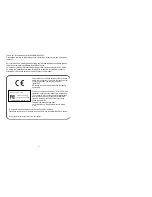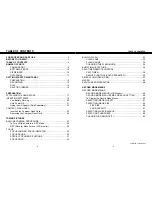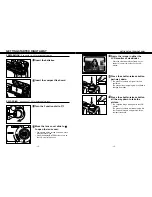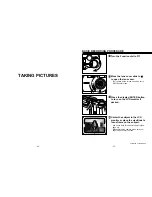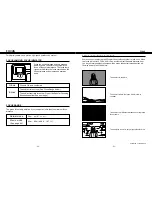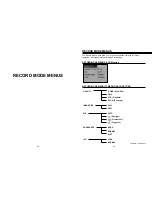- 27 -
BASIC RECORDING PROCEDURE
- 26 -
TAKING PICTURES
Turn the Function dial to
.
Press the display / ENTER button
to turn on the LCD monitor if
desired.
Continued on Next Page
Center the subject in the LCD
monitor or place the viewfinder’s
focus frame on the subject.
• Use Focus Hold for off-center subjects (See
page 32).
• When holding the camera, make sure your
fingers do not cover the lens.
Move the lens cover slide to
to open the lens cover.
• The camera will be turned on and be set to
REC (Record) mode.
Summary of Contents for DIMAGE 2300
Page 65: ...128 MEMO...