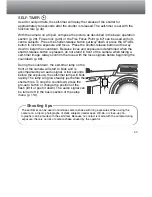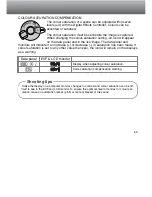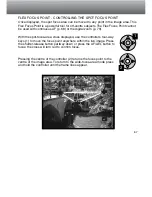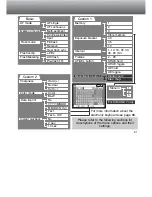66
RECORDING MODE
AUTOFOCUS AREAS AND CONTROL
In still-image recording mode, the controller selects the focus area used and moves the
spot-focus area within the image. The two focus areas, wide focus area and spot focus
point, allow flexibility over a variety of situations.
The wide focus area is an array of local focus areas that work together to control focus.
This system is especially effective with moving subjects or quick shooting in fast-
moving events. When the focus is locked in single AF mode, one of the AF sensors
within the wide focus area will briefly indicate the point of focus. The spot focus point
gives critical control over focus. It can be used to single out an individual subject from a
group.
Switching between the wide focus area to the spot focus point is simple. Press and hold
the controller (1) until the wide-focus-area frame lines change to the spot-focus-point
cross. Press and hold the controller again to return to the wide-focus-area frame lines.
Controller
1
Wide focus area
Spot focus point
AF sensor
Summary of Contents for Dimage 5
Page 1: ...9224 2773 11 H A106 INSTRUCTION MANUAL E ...
Page 149: ......