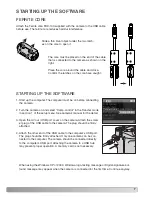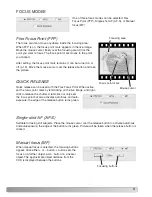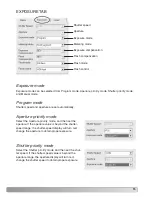12
SETTINGS
When manual focus is selected, the image can be magnified by X8
to confirm the focus. Click anywhere on the live image. The image
of the clicked area will be magnified by X8. If somewhere in the live
image is clicked again, the image returns to normal size.
The DiMAGE A1 has an automatic monitor amplification function
which intensifies and turns the monitor image black and white in
low-light conditions. When this function is in operation, electronic
magnification cannot be used.
BASIC TAB
Image quality
Image size
Camera sensitivity
Drive move
Bracket increment
Rotation
Image quality
Image quality can be selected from RAW, TIFF, Extra fine, Fine, and Standard. Only Extra fine, Fine,
and Standard can be selected while data is transferring from the camera to the computer.
Image size
Image size can be selected from 2560 X 1920, 2080 X 1560, 1600 X 1200, and 640 X 480. Only
2560 X 1920 images can be taken with RAW image quality.
ELECTRONIC MAGNIFICATION