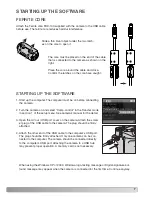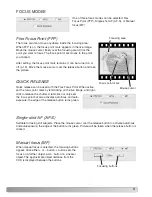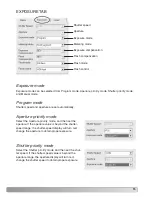3
Minolta, The essentials of imaging, and DiMAGE are trademarks or registered trademarks of Minolta
Co., Ltd. Microsoft and Windows are registered trademarks in the United States and other countries
of Microsoft Corporation. The official name of Windows is Microsoft Windows Operating System.
Pentium is a registered trademark of Intel Corporation. All other brand and product names are trade-
marks or registered trademarks of their respective owners.
DIMAGE CAPTURE SYSTEM REQUIREMENTS
IBM PC/AT compatible computers
Windows XP (Home/Professional),
Windows Me, Windows 2000 Professional
64MB RAM or the memory required by the operating system, whichever is
greater.
100MB or more of available hard-disk space
after installation
A True Color (24 bit) or greater monitor
with a minimum resolution of 800 X 600.
1024 X 768 (XGA) or higher is recommended.
CD-ROM drive
300MHz Intel Pentium processor II or higher and must meet the the require-
ments of the operating system
For the camera to be connected directly to the computer and used as a mass-storage device, the
computer must be equipped with a USB port as a standard interface. The computer and the operat-
ing system must be guaranteed by their manufacturers to support USB interface.
ABOUT DIMAGE VIEWER
The use of DiMAGE Viewer software ver. 2.2.0 or later is recommended. The DiMAGE Viewer is
linked with DiMAGE Capture and can be installed from the DiMAGE Viewer CD-ROM, included with
the camera. Many functions such as editing or correction will be available. To display RAW-image file
taken with DiMAGE Capture, the DiMAGE Viewer must be installed. See the DiMAGE Viewer’s manu-
al for the details.
SYSTEM REQUIREMENTS