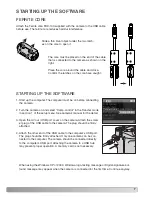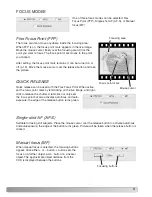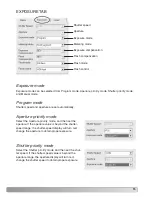7
STARTING UP THE SOFTWARE
FERRITE CORE
Attach the Ferrite core FRC-100 supplied with the camera to the USB cable
before use. The ferrite core reduces harmful interference.
Slide a thin blunt object under the two latch-
es on the core to open it.
The core must be placed on the end of the cable
that is connected to the camera as shown on the
right.
Place the core around the cable and close.
Confirm the latches on the core have caught.
STARTING UP THE SOFTWARE
1. Start up the computer. The computer must be on before connecting
the camera.
2. Turn the camera on and select “Comp. control” in the Transfer mode
in section 1 of the setup menu. See camera’s manual for the detail.
3. Open the AV out / USB port cover on the camera. Attach the small-
er plug of the USB cable to the camera. The plug should be firmly
attached.
4. Attach the other end of the USB cable to the computer’s USB port.
The plug should be firmly attached. Only one camera can be con-
nected to the computer. The camera should be connected directly
to the computer’s USB port. Attaching the camera to a USB hub
may prevent proper operation. A memory card is not necessary.
LCDbrightness
Shortcut help
Transfer mode
Data storage
EVF auto swtch
Comp. control
Video output
Language
When using the Windows XP or 2000, Windows-logo-testing message or Digital-signature-not-
found message may appear when the camera is connected for the first time. Continue anyway.