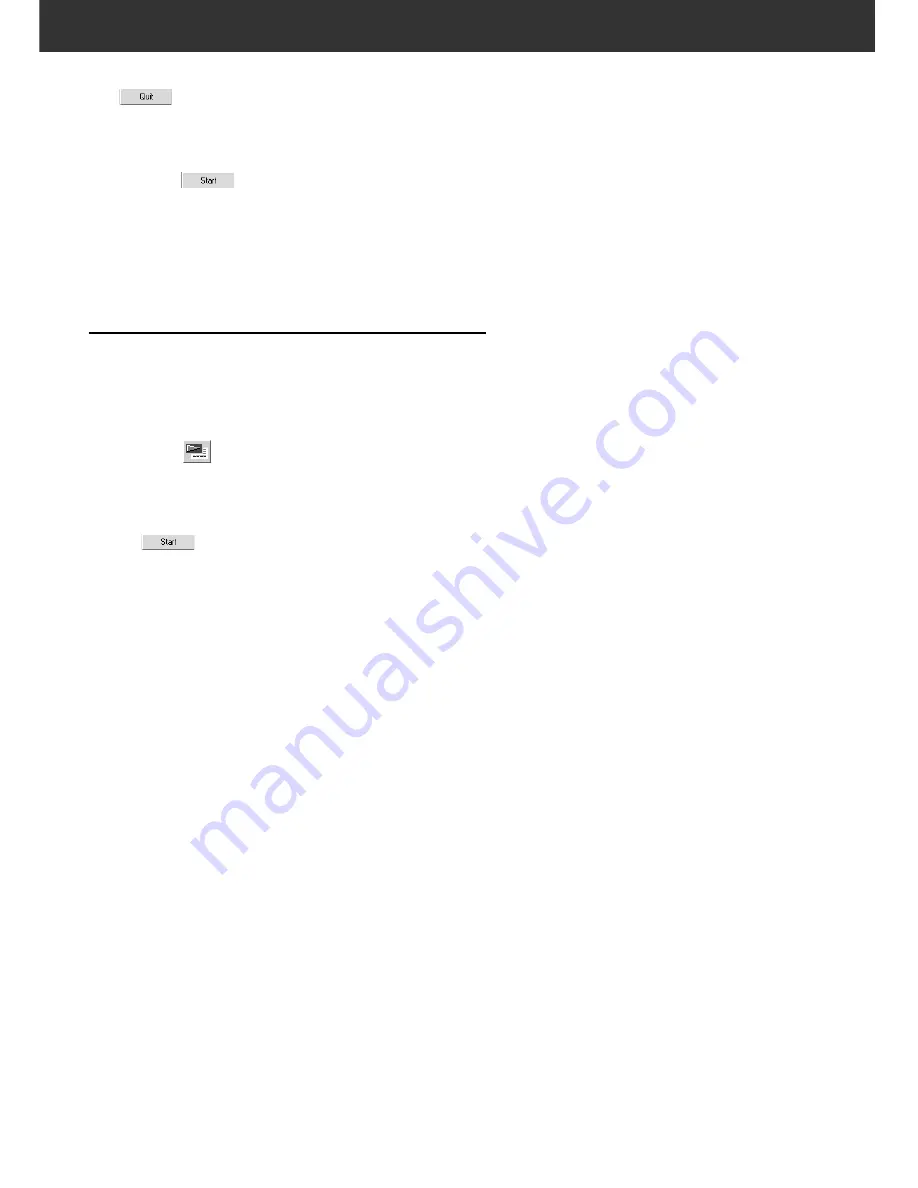
104
9.
When the operation is completed, click on
.
• Custom Wizard will end.
When continuing to scan with the same setting,
click on
on the scanning complete
screen.
• Scanning will start again.
CUSTOM WIZARD
WHEN STARTING A REGISTERED SETTING
Scanning can be operated easily by calling up the registered
setting by the Custom Wizard.
1.
Place the film holder that you are going to scan
on the scanner.
2.
Click on
on the main window of Custom
Wizard.
The Custom Wizard window will be displayed.
3.
Select a name that has been registered and click
on .
• Scanning will start. When scanning is completed, the
scanning complete window is displayed.
• The film holder will eject when scanning of all the
designated frames are completed.
Summary of Contents for DiMAGE DiMAGE Scan Multi PRO
Page 1: ...INSTRUCTION MANUAL E 9224 2887 11 H A108...
Page 111: ...DiMAGE Scan Multi PRO 111 SCAN JOB FILE LIST 35 mm...
Page 113: ...DiMAGE Scan Multi PRO 113 SCAN JOB FILE LIST 120 220 6x4 5...
Page 115: ...DiMAGE Scan Multi PRO 115 SCAN JOB FILE LIST 120 220 6x6...
Page 117: ...DiMAGE Scan Multi PRO 117 SCAN JOB FILE LIST 120 220 6x7...
Page 119: ...DiMAGE Scan Multi PRO 119 SCAN JOB FILE LIST 120 220 6x8...
Page 121: ...DiMAGE Scan Multi PRO 121 SCAN JOB FILE LIST 120 220 6x9...
Page 123: ...DiMAGE Scan Multi PRO 123 SCAN JOB FILE LIST MULTI FORMAT 35 mm...
















































