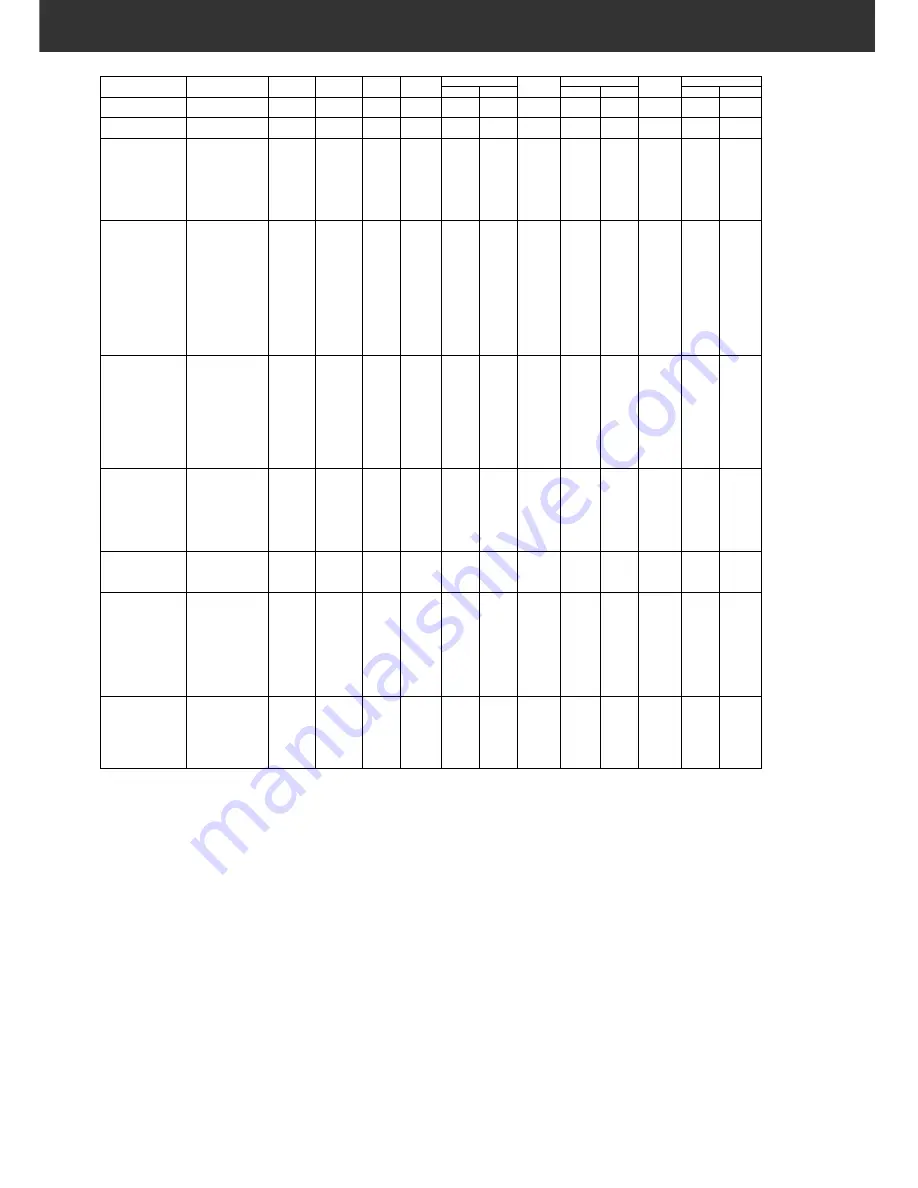
120
SCAN JOB FILE LIST — 120/220 (6x9)
&DWHJRU\
-REQDPH
,QSXW5HV 2XWSXW5HV
0DJ
8QLW
,QSXW6L]H
/RFN,1
2XWSXW 6L]H
/RFN287
,QSXW
:
+
:
+
:
+
'HIDXOW
'HIDXOW
SL[HO
2))
2))
&RORU/DVHU3ULQWHU
$)XOO
PP
2))
21
$)XOO
PP
2))
21
$+DOI
PP
2))
21
$4XDWHU
PP
2))
21
/HWWHU)XOO
LQFK
2))
21
/HWWHU+DOI
LQFK
2))
21
/HWWHU4XDWHU
LQFK
2))
21
3KRWRVHQVLWLYH
$)XOO
PP
2))
21
$)XOO
PP
2))
21
$)XOO
PP
2))
21
/HWWHU)XOO
LQFK
2))
21
/HWWHU+DOI
LQFK
2))
21
/HWWHU4XDWHU
LQFK
2))
21
[
LQFK
2))
21
[
PP
2))
21
[
PP
2))
21
[
PP
2))
21
/
PP
2))
21
3RVW&DUG[
LQFK
2))
21
,QN-HW
6XSHU%
PP
2))
21
'\H6XE3ULQWHU
$)XOO
PP
2))
21
$)XOO
PP
2))
21
$+DOI
PP
2))
21
$4XDUWHU
PP
2))
21
/HWWHU)XOO
LQFK
2))
21
/HWWHU+DOI
LQFK
2))
21
/HWWHU4XDWHU
LQFK
2))
21
3KRWR[
PP
2))
21
3KRWR[
PP
2))
21
:HE3DJH
[
SL[HO
2))
21
[
SL[HO
2))
21
[
SL[HO
2))
21
[
SL[HO
2))
21
[
SL[HO
2))
21
[
SL[HO
2))
21
[
SL[HO
2))
21
3KRWR&'
3KRWR&'[
SL[HO
2))
21
3KRWR&'[
SL[HO
2))
21
3KRWR&'[
SL[HO
2))
21
6FUHHQ
[
SL[HO
2))
21
[
SL[HO
2))
21
[
SL[HO
2))
21
[
SL[HO
2))
21
[
SL[HO
2))
21
[
SL[HO
2))
21
[
SL[HO
2))
21
[
SL[HO
2))
21
[
SL[HO
2))
21
'RFXPHQW
$+DOI
PP
2))
21
$4XDWHU
PP
2))
21
$(LJKWK
PP
2))
21
/HWWHU+DOI
LQFK
2))
21
/HWWHU4XDWHU
LQFK
2))
21
/HWWHU(LJKWK
LQFK
2))
21
Summary of Contents for DiMAGE DiMAGE Scan Multi PRO
Page 1: ...INSTRUCTION MANUAL E 9224 2887 11 H A108...
Page 111: ...DiMAGE Scan Multi PRO 111 SCAN JOB FILE LIST 35 mm...
Page 113: ...DiMAGE Scan Multi PRO 113 SCAN JOB FILE LIST 120 220 6x4 5...
Page 115: ...DiMAGE Scan Multi PRO 115 SCAN JOB FILE LIST 120 220 6x6...
Page 117: ...DiMAGE Scan Multi PRO 117 SCAN JOB FILE LIST 120 220 6x7...
Page 119: ...DiMAGE Scan Multi PRO 119 SCAN JOB FILE LIST 120 220 6x8...
Page 121: ...DiMAGE Scan Multi PRO 121 SCAN JOB FILE LIST 120 220 6x9...
Page 123: ...DiMAGE Scan Multi PRO 123 SCAN JOB FILE LIST MULTI FORMAT 35 mm...









































