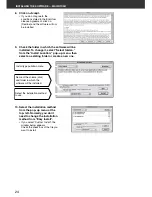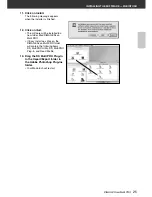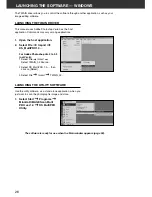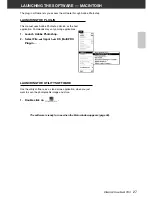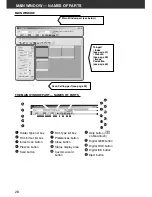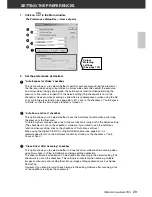DiMAGE Scan Multi PRO
15
CONNECTING THE HARDWARE
Switch No.
Function
ON
OFF
1
SCSI terminator
ON
OFF
2
Auto Power Save
ON
OFF
3
—
—
—
4
Select Interface
SCSI
IEEE 1394
SETTING THE DIP SWITCHES
Before connecting the scanner to a computer turn off the power of the scanner, then, decide
which interface you will be using, and use the Dip switch No. 4 to set the scanner to the selected
interface. Set additional Dip switches for termination and auto power save if necessary.
Switch No. 1: SCSI Terminator
Set when selecting SCSI as the interface to be used to connect the scanner to a computer. If this
scanner is the last device of the SCSI chain, set to ON. Switch No. 1 is factory preset to ON.
Switch No. 2: Auto Power Save
Set to “ON” (up), if you want the fluorescent light to turn off automatically, when you are not going
to use it for about 2 hours. In order to save electricity and the life of the fluorescent light, we
recommend that you have it “ON”. The default setting is ON.
Switch No. 3: Inactive
Switch No. 4: Selecting an Interface
The selected interface can be switched between SCSI and IEEE 1394 when the scanner is
connected to a computer. The SCSI and IEEE 1394 cannot be used simultaneously. Switch No. 4
is factory preset to SCSI.
Summary of Contents for DiMAGE DiMAGE Scan Multi PRO
Page 1: ...INSTRUCTION MANUAL E 9224 2887 11 H A108...
Page 111: ...DiMAGE Scan Multi PRO 111 SCAN JOB FILE LIST 35 mm...
Page 113: ...DiMAGE Scan Multi PRO 113 SCAN JOB FILE LIST 120 220 6x4 5...
Page 115: ...DiMAGE Scan Multi PRO 115 SCAN JOB FILE LIST 120 220 6x6...
Page 117: ...DiMAGE Scan Multi PRO 117 SCAN JOB FILE LIST 120 220 6x7...
Page 119: ...DiMAGE Scan Multi PRO 119 SCAN JOB FILE LIST 120 220 6x8...
Page 121: ...DiMAGE Scan Multi PRO 121 SCAN JOB FILE LIST 120 220 6x9...
Page 123: ...DiMAGE Scan Multi PRO 123 SCAN JOB FILE LIST MULTI FORMAT 35 mm...