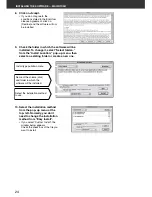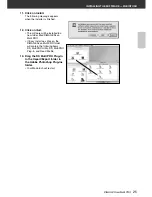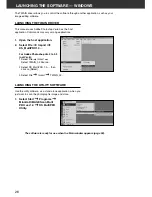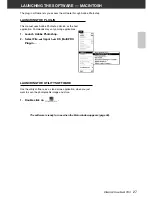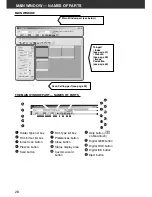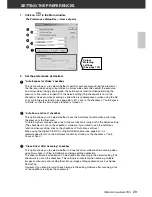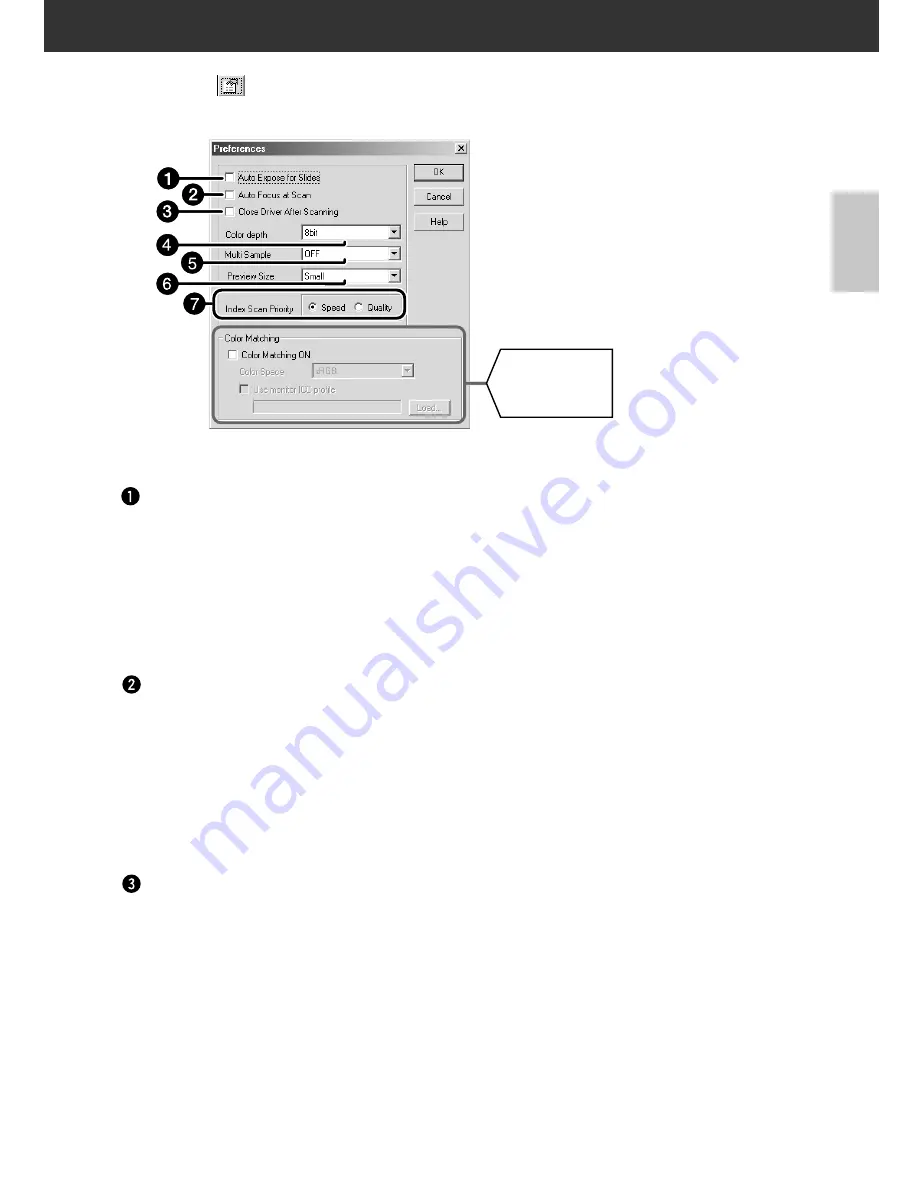
DiMAGE Scan Multi PRO
29
1.
Click on
in the Main window.
“Auto Expose for Slides” checkbox
This option allows you to select whether to perform auto exposure during the prescan or
the final scan when using colour slides. As colour slide users often adjust the exposure
and colour when taking a photograph, the Auto Expose function when performing the
prescan or final scan is turned off in the default setting (The checkmark is not on the
checkbox). However, when scanning a slide which is underexposed or when using the AE
Lock or AE Area lock function (see page 56 to 57), click on the checkbox of “Auto Expose
for Slide” so that the Auto Expose function is turned on.
“Auto Focus at Scan” checkbox
This option allows you to select whether to use the Autofocus function when performing
the prescan or the final scan.
To obtain higher scanning speed, the Autofocus function is turned off in the default setting
(The checkmark is not on the checkbox). However, if you intend to use the Autofocus
function when scanning, click on the checkbox of “Auto Focus at Scan”.
When using the Digital ICE, ROC or Digital GEM function (see page 85), it is
recommended to turn on the Autofocus function by clicking on the checkbox of “Auto
Focus at Scan”.
“Close Driver After Scanning” checkbox
This option allows you to select whether to close the driver software after scanning when
using Twain driver or Plug-in Software and image editing application.
The driver software is specified not to be closed after scanning in the default setting (The
checkmark is not on the checkbox). This setting is convenient when scanning multiple
images continuously and loading them into an image editing application such as Adobe
Photoshop.
However, if you intend to retouch each image in the editing software after scanning, click
on the checkbox to display the checkmark.
2.
Set the preferences as desired.
Colour
Matching
settings
(See page 107)
The Preferences Dialog Box — Name of parts
SETTING THE PREFERENCES
Summary of Contents for DiMAGE DiMAGE Scan Multi PRO
Page 1: ...INSTRUCTION MANUAL E 9224 2887 11 H A108...
Page 111: ...DiMAGE Scan Multi PRO 111 SCAN JOB FILE LIST 35 mm...
Page 113: ...DiMAGE Scan Multi PRO 113 SCAN JOB FILE LIST 120 220 6x4 5...
Page 115: ...DiMAGE Scan Multi PRO 115 SCAN JOB FILE LIST 120 220 6x6...
Page 117: ...DiMAGE Scan Multi PRO 117 SCAN JOB FILE LIST 120 220 6x7...
Page 119: ...DiMAGE Scan Multi PRO 119 SCAN JOB FILE LIST 120 220 6x8...
Page 121: ...DiMAGE Scan Multi PRO 121 SCAN JOB FILE LIST 120 220 6x9...
Page 123: ...DiMAGE Scan Multi PRO 123 SCAN JOB FILE LIST MULTI FORMAT 35 mm...