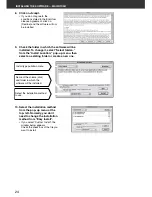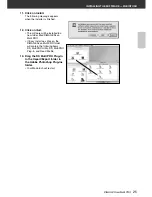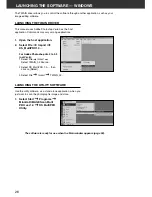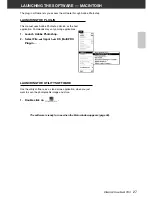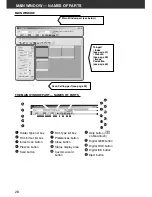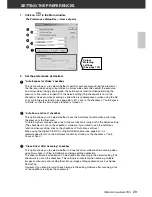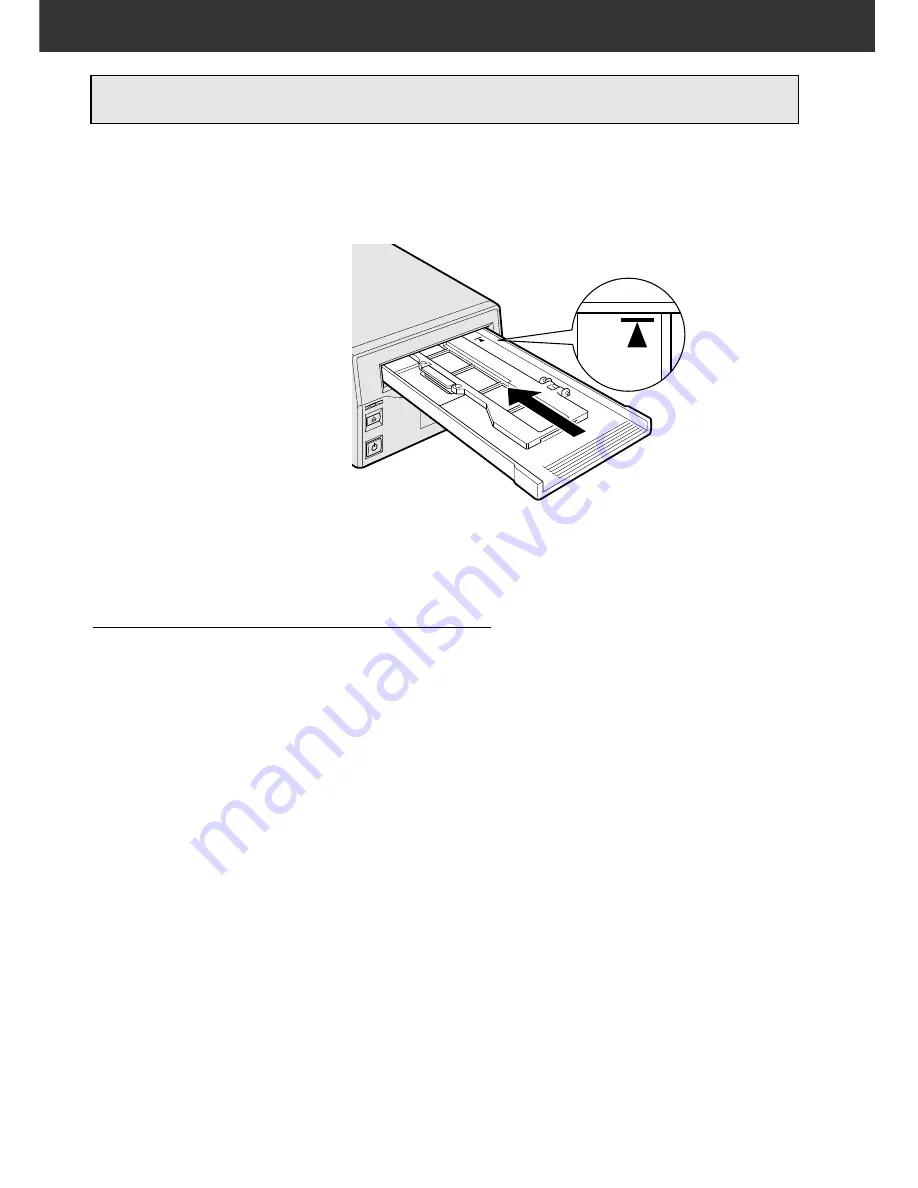
38
INSERTING THE FILM HOLDER
During the start-up time, the indicator lamp will blink. DO NOT insert the film holder into the film slot until the
indicator lamp is steady.
1.
Press the power switch to turn the scanner on.
Turn on your computer, then launch the DiMAGE
Scan Multi PRO software.
• The green indicator lamp will blink slowly while the
scanner is setting up.
2.
Insert the holder into the
scanner in the direction
indicated by the white arrow
on top of the holder.
• Do not insert the holder at an
angle.
3.
Gently push the holder into
the scanner until the raised
insertion mark is aligned
with the film-slot door.
• The film holder will be
automatically guided in past the
mark.
• If the holder is not loaded
correctly, then eject and reinsert
it.
• Please take note that depending
on the type of film holder, the position of this indicator
will differ.
Ejecting
1.
Press the film folder eject button on the front of
the scanner or click the eject button on the Main
window of the DiMAGE Scan Multi PRO software.
• The holder will automatically eject partway, then stop.
2.
Remove the holder.
• Wait for the Indicator lamp to turn off before removing
the holder.
• The holder should pull out easily.
Summary of Contents for DiMAGE DiMAGE Scan Multi PRO
Page 1: ...INSTRUCTION MANUAL E 9224 2887 11 H A108...
Page 111: ...DiMAGE Scan Multi PRO 111 SCAN JOB FILE LIST 35 mm...
Page 113: ...DiMAGE Scan Multi PRO 113 SCAN JOB FILE LIST 120 220 6x4 5...
Page 115: ...DiMAGE Scan Multi PRO 115 SCAN JOB FILE LIST 120 220 6x6...
Page 117: ...DiMAGE Scan Multi PRO 117 SCAN JOB FILE LIST 120 220 6x7...
Page 119: ...DiMAGE Scan Multi PRO 119 SCAN JOB FILE LIST 120 220 6x8...
Page 121: ...DiMAGE Scan Multi PRO 121 SCAN JOB FILE LIST 120 220 6x9...
Page 123: ...DiMAGE Scan Multi PRO 123 SCAN JOB FILE LIST MULTI FORMAT 35 mm...