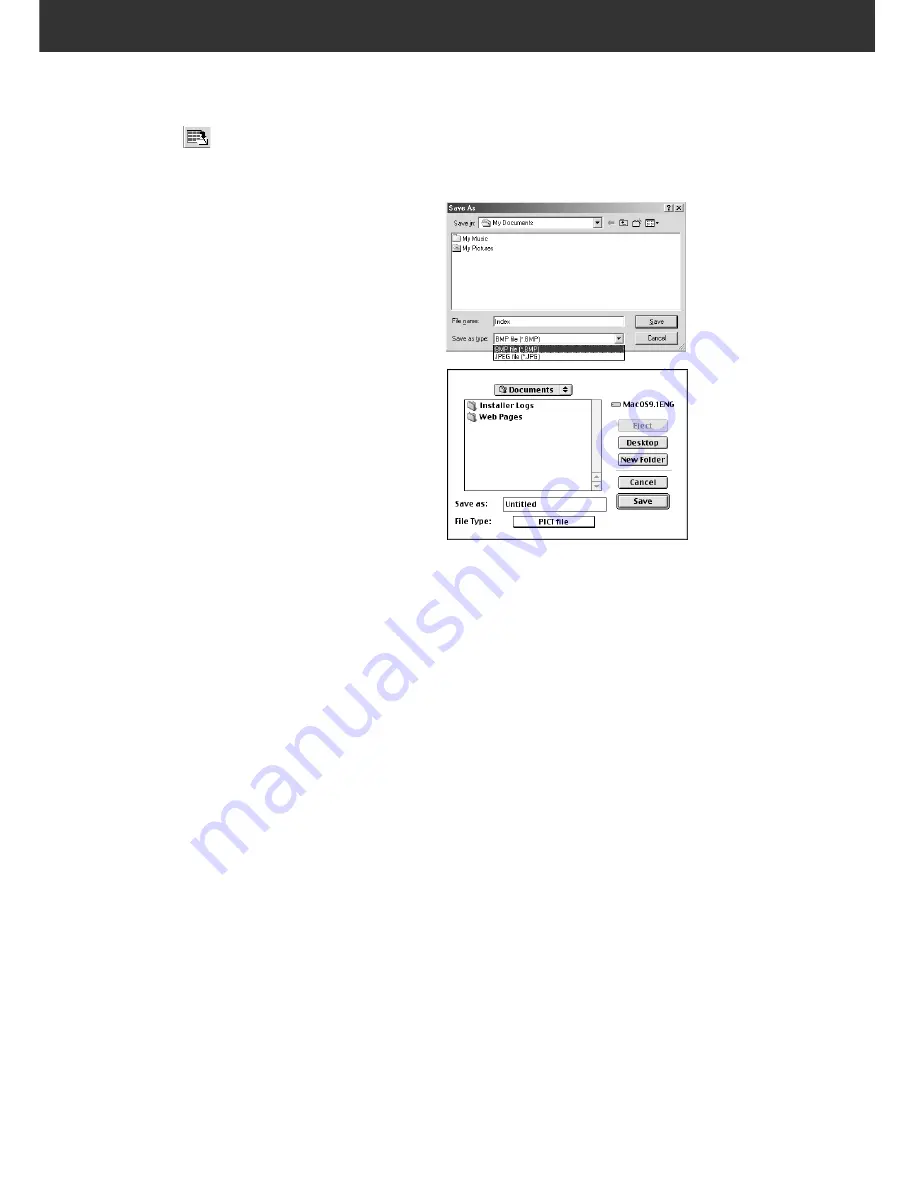
46
SAVING THE INDEX SCAN IMAGE
When performing the index scan, all the thumbnail images
displayed in the index window can be saved as an image file.
1.
Click on
in the Main window.
• The standard file save dialog box for each operating
system will appear.
2.
Enter the desired file name, select the file
destination and then click on [Save].
• All the thumbnail images in the index window
will be saved in the selected location with the
specified file name.
Windows
®
• For Windows, the file can be saved in the
Windows
®
Bitmap (BMP) or JPEG format.
Macintosh
• For Macintosh, the file can be saved in the
PICT or JPEG format.
The index scan images are arranged in the image file
to be saved as follows:
• When there are 4 index frames, the frames are
arranged in in one line of four When there are six
frames, the frames are arranged in one line of six.
• A spacing of 50 pixels is allocated at the top, bottom,
right and left sides of the window.
• The horizontal or vertical space between frames is
100 pixels or 70 pixels respectively.
• The output resolution of the image file to be saved is 300 dpi.
Summary of Contents for DiMAGE DiMAGE Scan Multi PRO
Page 1: ...INSTRUCTION MANUAL E 9224 2887 11 H A108...
Page 111: ...DiMAGE Scan Multi PRO 111 SCAN JOB FILE LIST 35 mm...
Page 113: ...DiMAGE Scan Multi PRO 113 SCAN JOB FILE LIST 120 220 6x4 5...
Page 115: ...DiMAGE Scan Multi PRO 115 SCAN JOB FILE LIST 120 220 6x6...
Page 117: ...DiMAGE Scan Multi PRO 117 SCAN JOB FILE LIST 120 220 6x7...
Page 119: ...DiMAGE Scan Multi PRO 119 SCAN JOB FILE LIST 120 220 6x8...
Page 121: ...DiMAGE Scan Multi PRO 121 SCAN JOB FILE LIST 120 220 6x9...
Page 123: ...DiMAGE Scan Multi PRO 123 SCAN JOB FILE LIST MULTI FORMAT 35 mm...
















































