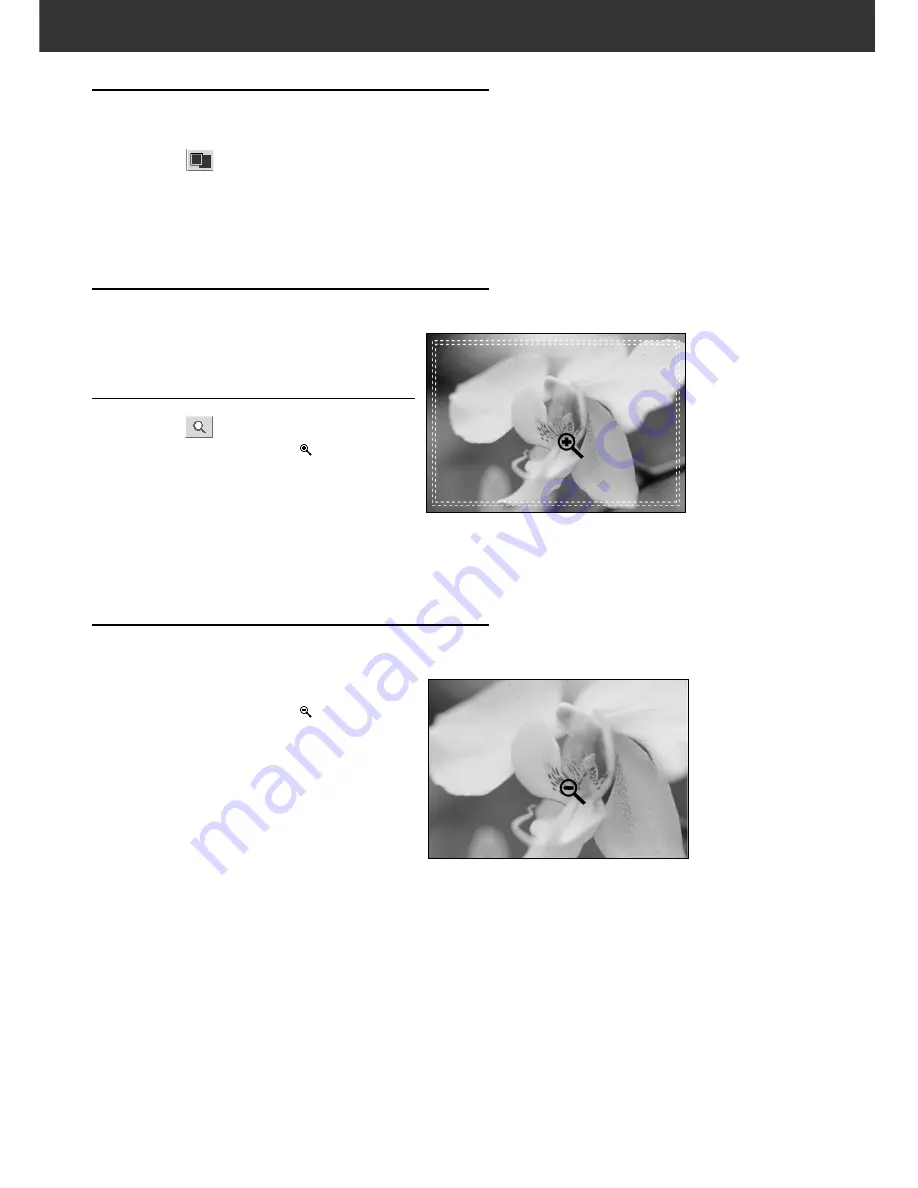
54
FULL SCREEN VIEW
This function allows you to display the entire prescanned
image in the Prescan tab.
1.
Click on
.
• The prescan image is magnified so that it fits in the Main
window.
• When [Full-Screen] button is clicked again, the prescan
image returns to the previous size.
MAGNIFYING OR REDUCING THE VIEW
Use the zoom button to increase or reduce the image
magnification
.
Zooming In
1.
Click on
.
• The pointer will change to
.
2.
Click anywhere on the image to zoom
in.
• The clicked position will be the centre of the
magnified view in the Prescan tab.
• The + disappears from the magnifier icon when the
maximum image magnification has been reached.
Zooming Out
1.
Press and hold the Ctrl key (option key on the
Macintosh) to reduce the image
magnification.
• The pointer will change to
.
2.
Click anywhere on the image to zoom
out.
• The – disappears from the magnifier icon
when the minimum image magnification has
been reached.
FULL SCREEN VIEWING, MAGNIFYING OR REDUCING THE VIEW
Summary of Contents for DiMAGE DiMAGE Scan Multi PRO
Page 1: ...INSTRUCTION MANUAL E 9224 2887 11 H A108...
Page 111: ...DiMAGE Scan Multi PRO 111 SCAN JOB FILE LIST 35 mm...
Page 113: ...DiMAGE Scan Multi PRO 113 SCAN JOB FILE LIST 120 220 6x4 5...
Page 115: ...DiMAGE Scan Multi PRO 115 SCAN JOB FILE LIST 120 220 6x6...
Page 117: ...DiMAGE Scan Multi PRO 117 SCAN JOB FILE LIST 120 220 6x7...
Page 119: ...DiMAGE Scan Multi PRO 119 SCAN JOB FILE LIST 120 220 6x8...
Page 121: ...DiMAGE Scan Multi PRO 121 SCAN JOB FILE LIST 120 220 6x9...
Page 123: ...DiMAGE Scan Multi PRO 123 SCAN JOB FILE LIST MULTI FORMAT 35 mm...













































