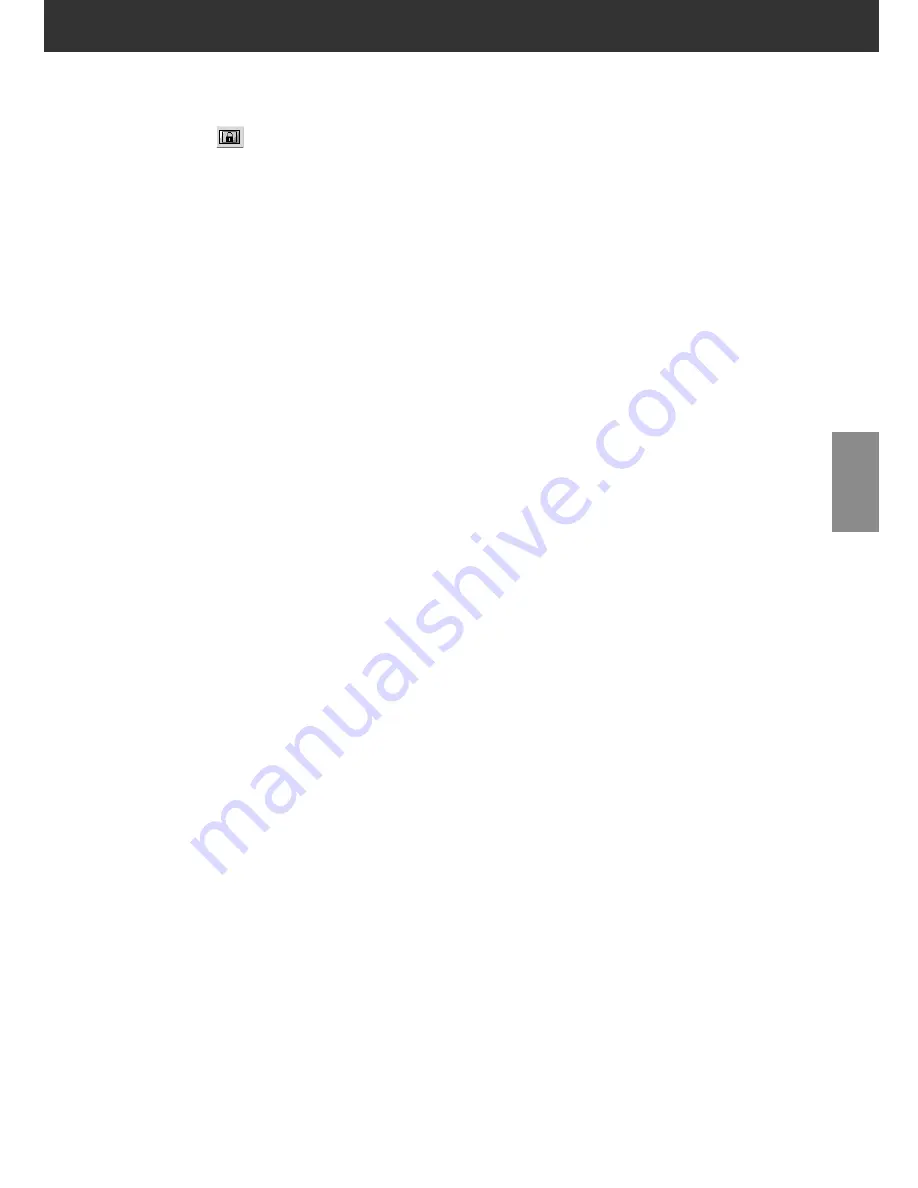
DiMAGE Scan Multi PRO
57
AE AREA LOCK
Auto exposure can be based on a specified area in the prescanned image.
Perform the procedure below after prescanning the image.
1.
Click on
.
2.
Press the Shift key.
• The AE area is indicated by an unbroken line, whereas
the cropping area is indicated by a dashed line.
3.
While pressing down the Shift key, change the
AE area.
• The operation is the same as that of changing the
cropping area except that the shift key should be used.
• For details, see “Cropping” (see page 58).
Summary of Contents for DiMAGE DiMAGE Scan Multi PRO
Page 1: ...INSTRUCTION MANUAL E 9224 2887 11 H A108...
Page 111: ...DiMAGE Scan Multi PRO 111 SCAN JOB FILE LIST 35 mm...
Page 113: ...DiMAGE Scan Multi PRO 113 SCAN JOB FILE LIST 120 220 6x4 5...
Page 115: ...DiMAGE Scan Multi PRO 115 SCAN JOB FILE LIST 120 220 6x6...
Page 117: ...DiMAGE Scan Multi PRO 117 SCAN JOB FILE LIST 120 220 6x7...
Page 119: ...DiMAGE Scan Multi PRO 119 SCAN JOB FILE LIST 120 220 6x8...
Page 121: ...DiMAGE Scan Multi PRO 121 SCAN JOB FILE LIST 120 220 6x9...
Page 123: ...DiMAGE Scan Multi PRO 123 SCAN JOB FILE LIST MULTI FORMAT 35 mm...
















































