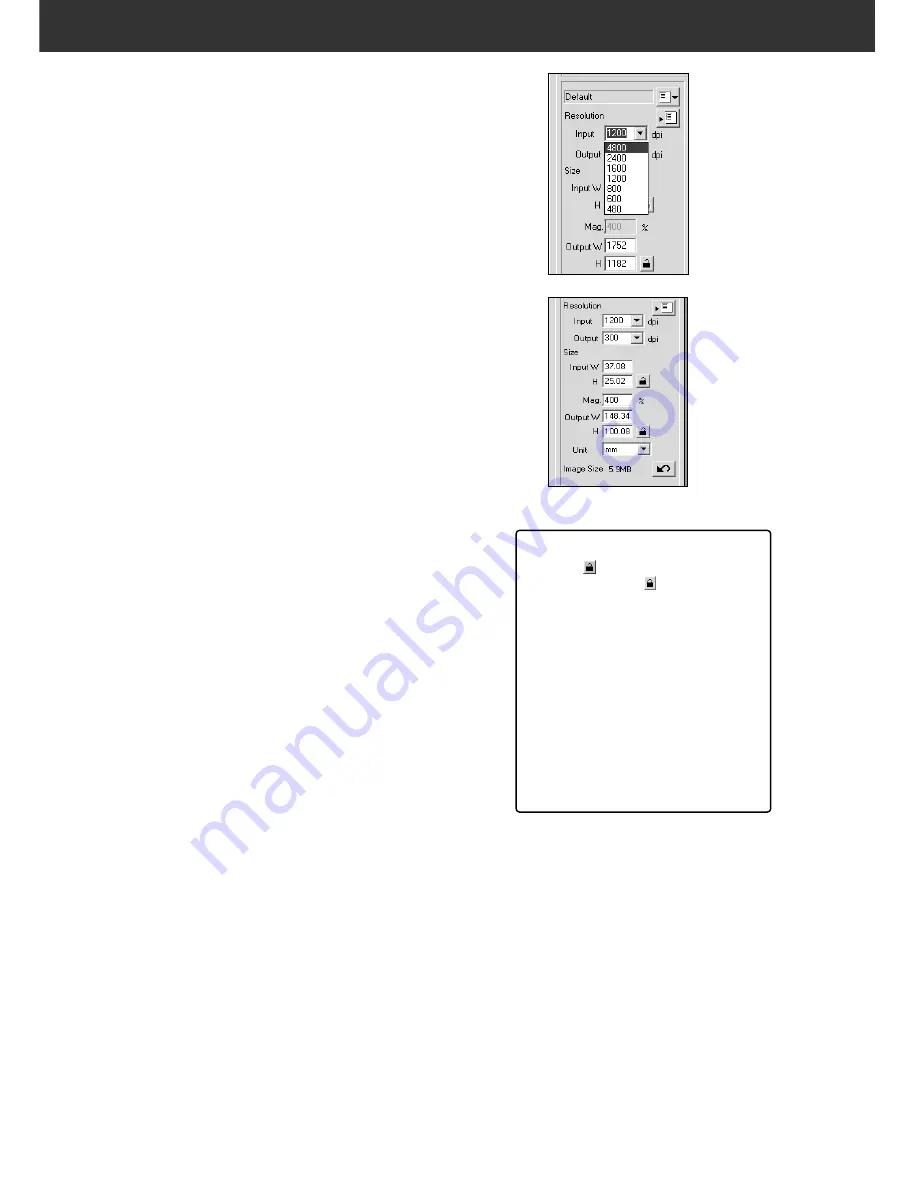
94
SCAN SETTINGS
4.
Enter the desired input/output resolution from
the input and the output resolution drop-down
list.
• Values can also be entered into the output resolution list
box directly.
Input Resolution list box
The value with “#” is the default setting.
< When selecting 35 mm or Multi Format 35mm >
4800/2400/1600/#1200/800/600/480
(When inputting value directly, the desired value from
300 to 4800 is available.)
< When selecting 6x4.5, 6x6, 6x7, 6x8, 6x9 or Multi
Format 6x9 >
4800/3200/2400/1600/1200/#800/600/400/320
(When inputting value directly, the desired value from
200 to 4800 is available.)
Output Resolution list box
The value with “#” is the default setting.
2400/1440/1200/800/720/600/400/360/350/#300/240/
200/180/150/96/72/36
(When inputting value directly, the desired value from
36 to 2400 is available.)
• When “pixel” is selected in the Unit list box, the output
resolution cannot be selected or specified.
5.
The dimensions of the cropping frame are
displayed in the input size text boxes.
• Values can be entered directly or by resizing the
cropping frame.
• The values will change if a different unit of measurement
is selected.
• The scanning area size can't be changed if the Input
Size is locked.
6.
Enter the desired output size (maximum 3 digits).
• The output size is limited by the maximum resolution of
the scanner.
• The values will change if a different unit of measurement
is selected.
• The output size cannot be changed when the unit list
box is set to pixels.
• The scanning area size can be changed proportionally
(within the resolution limits) when the Output Size is
locked.
7.
The input scan resolution text box is set to the
lowest input (scan) resolution necessary to
achieve the desired output size and resolution.
Input scan resolutions can also be selected from the drop
down list or entered directly.
NOTE:
• Click on
to lock the settings. The
icon will change to
. Click again to
unlock.
• The magnification text box displays the
output/input size ratio as a percentage.
• Magnification values can be entered
directly.
• Unit list box allows you to select the unit
of Input size and Output size from the
following units displayed in the list box.
The value with “#” is the default setting.
#pixel/mm/cm/inch/pica/point.
Summary of Contents for DiMAGE DiMAGE Scan Multi PRO
Page 1: ...INSTRUCTION MANUAL E 9224 2887 11 H A108...
Page 111: ...DiMAGE Scan Multi PRO 111 SCAN JOB FILE LIST 35 mm...
Page 113: ...DiMAGE Scan Multi PRO 113 SCAN JOB FILE LIST 120 220 6x4 5...
Page 115: ...DiMAGE Scan Multi PRO 115 SCAN JOB FILE LIST 120 220 6x6...
Page 117: ...DiMAGE Scan Multi PRO 117 SCAN JOB FILE LIST 120 220 6x7...
Page 119: ...DiMAGE Scan Multi PRO 119 SCAN JOB FILE LIST 120 220 6x8...
Page 121: ...DiMAGE Scan Multi PRO 121 SCAN JOB FILE LIST 120 220 6x9...
Page 123: ...DiMAGE Scan Multi PRO 123 SCAN JOB FILE LIST MULTI FORMAT 35 mm...
















































