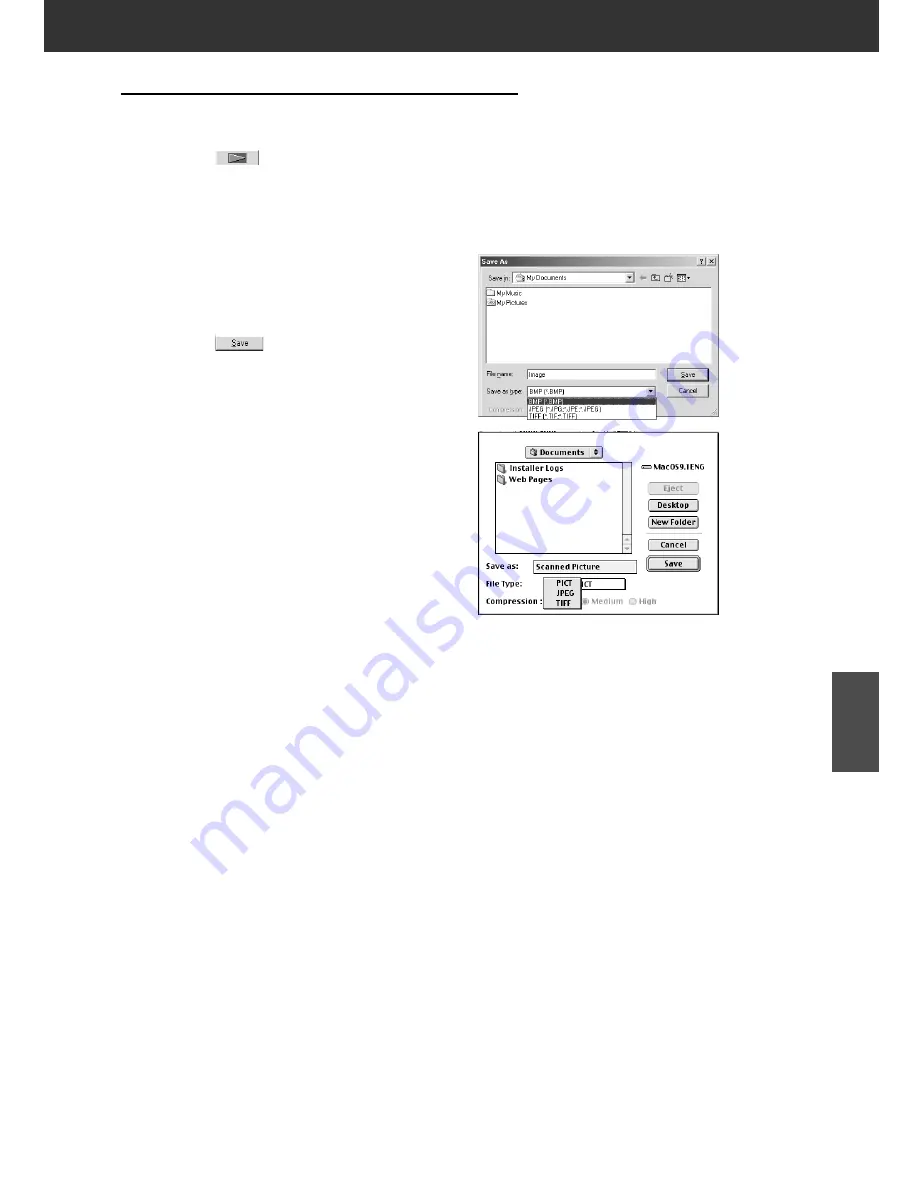
DiMAGE Scan Multi PRO
99
UTILITY SOFTWARE
With the Prescan image displayed in the Prescan tab...
1.
Click on
in the Main window.
• Your system’s standard save dialog box will appear.
2.
Enter the desired file name and select the file
destination.
3.
Select the file type from the drop-down
list.
• With Macintosh, a PICT file which width is more
than 4096-pixel cannot be selected.
4.
Click on
.
• The final scan will begin.
• When scanning is complete, the scan will be
saved in the selected location. The software will
return to the Prescan tab.
5.
Close the Control Window to exit the
DiMAGE Scan Multi PRO driver software.
• The driver window will close automatically after
each scan if the Close Driver After Scanning
option was selected in the Preferences dialog
box (see page 29).
FINAL SCAN
Summary of Contents for DiMAGE DiMAGE Scan Multi PRO
Page 1: ...INSTRUCTION MANUAL E 9224 2887 11 H A108...
Page 111: ...DiMAGE Scan Multi PRO 111 SCAN JOB FILE LIST 35 mm...
Page 113: ...DiMAGE Scan Multi PRO 113 SCAN JOB FILE LIST 120 220 6x4 5...
Page 115: ...DiMAGE Scan Multi PRO 115 SCAN JOB FILE LIST 120 220 6x6...
Page 117: ...DiMAGE Scan Multi PRO 117 SCAN JOB FILE LIST 120 220 6x7...
Page 119: ...DiMAGE Scan Multi PRO 119 SCAN JOB FILE LIST 120 220 6x8...
Page 121: ...DiMAGE Scan Multi PRO 121 SCAN JOB FILE LIST 120 220 6x9...
Page 123: ...DiMAGE Scan Multi PRO 123 SCAN JOB FILE LIST MULTI FORMAT 35 mm...
















































