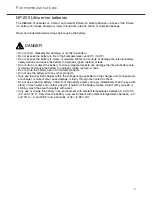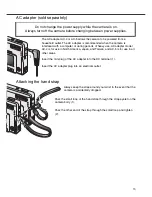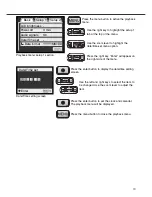9
Deleting single images ............................................................................................................55
Display button - playback mode ..............................................................................................56
Enlarged playback ...................................................................................................................57
Navigating the playback-mode menu ......................................................................................58
Frame-selection screen ...........................................................................................................60
Audio captioning ......................................................................................................................61
Deleting image and audio files ................................................................................................62
Locking image and audio files .................................................................................................63
About DPOF ............................................................................................................................64
Creating a DPOF print order ...................................................................................................64
E-mail copy ..............................................................................................................................66
Folder name.............................................................................................................................67
File # memory..........................................................................................................................68
Setting the language................................................................................................................69
Formatting memory cards .......................................................................................................70
Video output ............................................................................................................................70
Viewing images on a television ...............................................................................................71
Data-transfer mode...............................................................................................................................72
DiMAGE Xi system requirements ............................................................................................72
Connecting the camera to a computer ....................................................................................73
Connecting to Windows 98 and 98SE.....................................................................................75
Automatic installation ..................................................................................................75
Manual installation ......................................................................................................76
Connecting to Mac OS 8.6 ......................................................................................................78
QuickTime system requirements .............................................................................................78
Auto power off - data-transfer mode........................................................................................78
Changing the memory card - data-transfer mode ...................................................................79
Memory card folder organization.............................................................................................80
Disconnecting the camera from the computer ........................................................................82
Windows 98 and 98SE ...............................................................................................82
Windows Me, 2000 Professional, and XP ..................................................................82
Macintosh....................................................................................................................83
Appendix
....................................................................................................................................84
Troubleshooting .......................................................................................................................84
System accessories (sold separately).....................................................................................89
Care and storage.....................................................................................................................90
Technical specifications ...........................................................................................................94
Summary of Contents for Dimage Dimage Xi
Page 1: ...INSTRUCTION MANUAL E 9222 2783 11 SY A209...
Page 59: ......