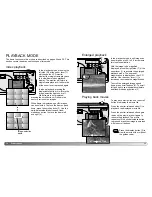Preset white-balance settings must be set before the image is taken.
Once set, the effect is immediately visible on the LCD monitor.
If the flash is used, white balance is automatically set to the color
temperature of the flash. Use flash cancel to prevent the flash from firing.
31
30
A
UTO
-
RECORDING MODE
/ M
OVIE
-
RECORDING MODE
Automatic white balance
The automatic white balance compensates for the color temperature of a
scene. In most cases, the auto setting will balance the ambient light and
create beautiful images, even under mixed-lighting conditions. When the
built-in flash is used, the white balance is set for the color temperature of
the flash. No indicator is displayed for automatic white balance.
White balance is the camera’s ability to
make different types of lighting appear
neutral. The effect is similar to selecting
daylight or tungsten film, or using color
compensating filters in conventional
photography. An indicator will be displayed
on the monitor if a setting other than auto
white-balance is chosen. White balance is
set by pressing the white-balance/delete
button. Each time the button is pressed,
the white balance mode cycles in the
following order: Automatic, Daylight,
Cloudy, Tungsten, and Fluorescent.
White balance
Preset white balance
Fluorescent - for fluorescent
lighting: office ceiling lights.
Daylight - for outdoor and sunlit
subjects.
Cloudy - for overcast outdoor
scenes.
MOVIE-RECORDING MODE
This camera can record digital video with
sound. Approximately 23 seconds can be
recorded in the internal memory. On a
memory card, a maximum of 60 seconds
can be taken depending on the card
capacity. Autofocus is not used in movie
recording.
Before recording, the maximum recording
time in seconds that can be recorded on
the next movie clip is shown.
Shooting digital video is simple. Set
the mode dial to movie recording (1).
Frame the picture and press the
shutter-release button (2) all the way
down and release to start recording.
During recording, the digital zoom is
available; the optical zoom can only be
adjusted before recording starts. The
camera will continue to record until the
recording time is used or the shutter-
release button is pressed again. When
recording, the frame counter will count
down the remaining time.
2
1
Recording time
Tungsten - for incandescent lighting:
household filament light bulbs.
Countdown in seconds
Summary of Contents for DiMAGE E223
Page 1: ...INSTRUCTION MANUAL E ...