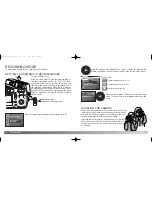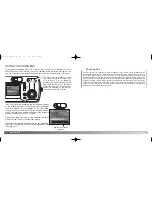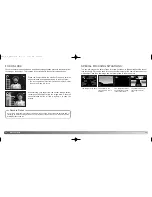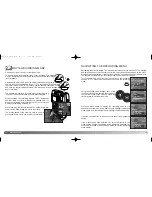MODE
CONTINUOUS
In the movie mode, press the left/right keys to scroll through the
movie clips. Press the central button to start the playback.
Press the left/right key to rewind/fast forward the playback. You
can rewind/forward faster if you press the left/right key again
while rewinding/fast forwarding. Press the up key to pause the
playback. Press the central button to restart. To view one of the
images in the movie clip, press the right button while the
playback is paused. To view in reverse order, press the left
button. To exit the playback, press the down key.
You can view movie clips on your computer using Quick Time included on the CD-ROM.
In the single-frame advance mode, using the left/right keys of the controller, scroll
through the images on the memory card.
50
P
LAYBACK MODE
SETTING THE CAMERA TO PLAYBACK MODE
51
Using the up/down and left/right keys of the controller (4), highlight the
desired drive mode. The drive mode menu is on the top line of the menu.
Press the central button of the controller to set the drive mode. To return to
the normal display, press the menu button.
Turn the camera on (1). Slide the mode switch to the
playback position (2). Press the menu button to
display the playback menu (3).
Drive modes
Single-frame advance
Continuous advance
Movie
1
3
4
2
BASIC PLAYBACK OPERATION
100-0002
2003.12.14
In the continuous advance mode, press the left/right keys
to scroll through the continuous advance image folders.
Press the central button to start the playback. Press the
up key to pause the playback. To display the
previous/next image, press the left/right key. Press the
central button to restart. To exit the playback, press the
down key.
100-0002
2003.12.14
Date of recording
Folder number -file number
Change image
protect setting
PROTECT
100-0001
100KB
2003.12.14 10:30
PLAYBACK MODE
2729_E_A_print.qxd 03.7.11 11:11 AM Page 50