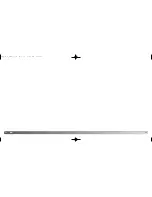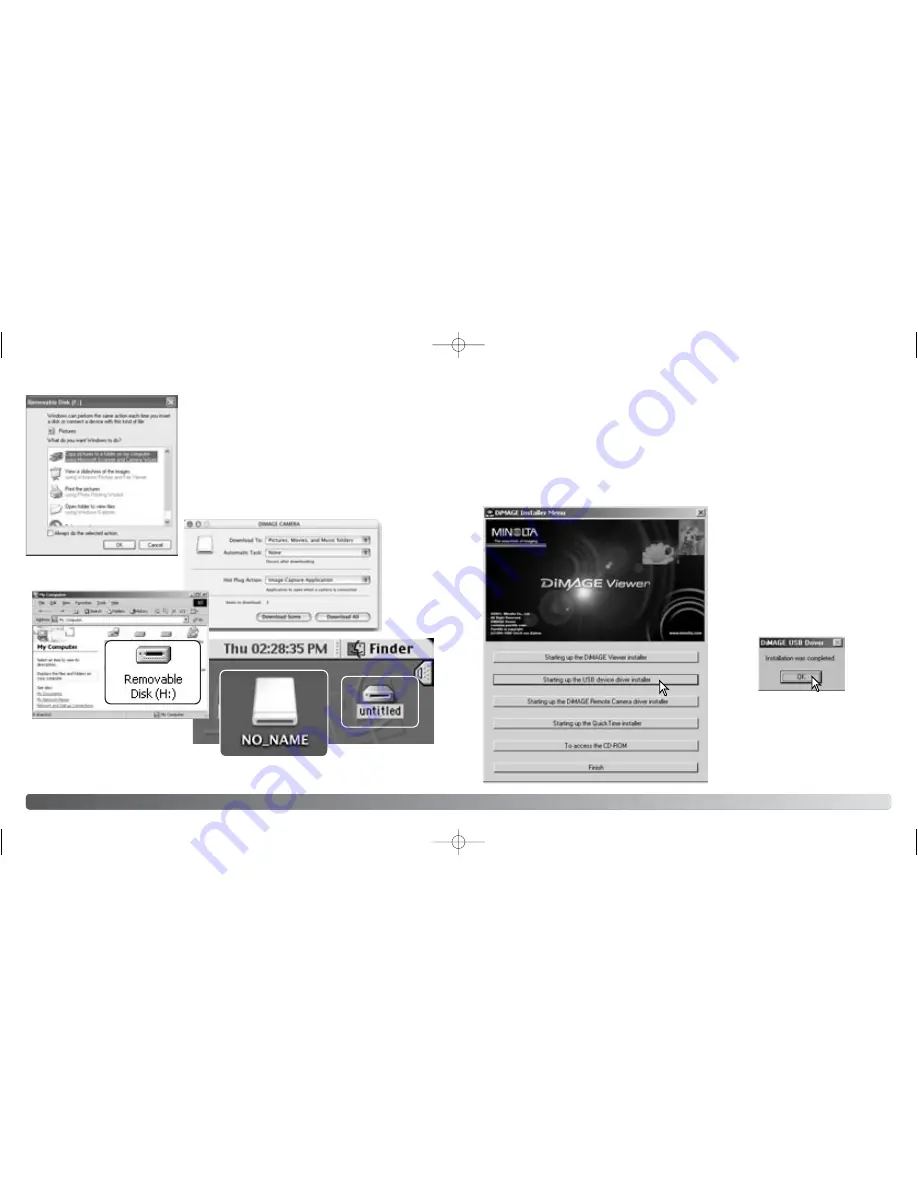
72
73
D
ATA
-
TRANSFER
CONNECTING TO WINDOWS 98 AND 98SE
The driver needs only to be installed once. If the driver cannot be installed automatically,
it can be installed manually with the operating system’s add-new-hardware wizard; see
the instructions on the following page. During installation, if the operating system
requests the Windows 98 CD-ROM, insert it into the CD-ROM drive and follow the
accompanying instructions on the screen. No special driver software is required for other
Windows operating systems.
Before connecting the camera to the
computer, place the DiMAGE Viewer
CD-ROM in the CD-ROM drive. The
DiMAGE installer menu should
automatically activate. To
automatically install the Windows 98
USB driver, click on the starting-up-
t h e - U S B - d e v i c e - d r i v e r - i n s t a l l e r
button. A window will appear to
confirm that the driver should be
installed; click “Yes” to continue.
Automatic Installation
When the driver has been
successfully installed, a window will
appear. Click “OK.” Restart the
computer before connecting the
camera (p. 71).
When the camera is properly connected to the
computer, a drive icon, or volume, will appear. When
using Windows XP or Mac OS X, a window will open
requesting instructions on what to do with the image
data; follow the directions in the window. If the
computer does not recognize the camera, disconnect
the camera and restart the computer. Repeat the
connection procedure above. When a computer is
accessing the memory card, the orange indicator lamp
will blink.
Mac OS X
Windows XP
Mac OS
The volume name varies between memory cards.
Mac OS X
Windows
2729_E_A_print.qxd 03.7.11 11:11 AM Page 72