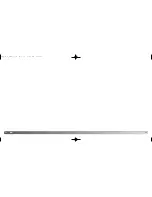74
75
D
ATA
-
TRANSFER
The add new hardware wizard will confirm
the location of the driver. One of three
drivers may be located: MNLVENUM.inf,
USBPDR.inf, or USBSTRG.inf. The letter
designating the CD-ROM drive will vary
between computers. Click “Next” to install
the driver in the system.
The last window will confirm the driver
has been installed. Click “Finish” to
close the add new hardware wizard.
Restart the computer.
When the my-computer window is opened, a
new removable-disk icon will be displayed.
Double click on the icon to access the camera’s
memory card; see page 77.
Choose the recommended search for a
suitable driver. Click “Next.”
Choose to specify the location of the
driver. The browse window can be used to
indicate the driver location. The driver
should be located in the CD-ROM drive at
:\Win98\USB. When the location is shown
in the window, click “Next.”
Manual installation
To install the Windows 98 driver manually, follow the instructions in the connecting-the-
camera-to-a-computer section on page 71.
When the camera is plugged into the computer,
the operating system will detect the new device
and the add-new-hardware-wizard window will
open. Place the DiMAGE Viewer CD-ROM in the
CD-ROM drive. Click “Next.”
2729_E_A_print.qxd 03.7.11 11:11 AM Page 74