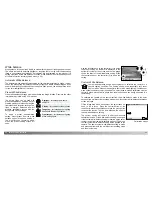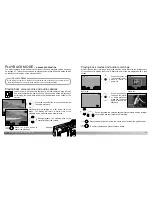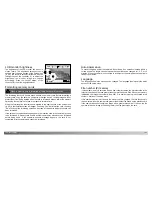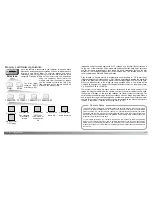Basic
Custom1 Custom2
Delete
Auto rotate
Lock
Audio caption
–
–
On
–
84
85
P
LAYBACK MODE
-
ADVANCED OPERATION
Navigating the playback-mode menu
1 Copying to camera memory.
Choosing “Yes” will execute
the operation, “No” will can-
cel it.
Yes
No
For information on
frame-selection
screens, see page 86.
New folder
name
2 Change card.
3 Copying to memory card.
4 Copying completed.
Delete
This frame
All frames
Marked frames
Enter
Lock
Audio caption
Basic
This frame
All frames
Marked frames
Unlock all
Slide show
Enter
1 - 60 sec.
Yes / No
Duration
Repeat
Custom 1
DPOF set
This frame
All frames
Marked frames
Index print
Custom 2
Cancel all
Yes / No
Copy
This frame
Marked frames
E-mail Copy
This frame
Pressing the menu button will
cancel the slide show and
return to the menu.
Number of
copies
Folder name
All frames
Playback
Marked frames
Marked frames
Press the central button of the
controller to select the highlighted
setting.
Activate the playback-mode menu with the menu button. The basic tab at the top of
the menu will be highlighted. Use the left/right keys of the controller to highlight the
appropriate menu tab; the menu will change as the tabs are highlighted.
In the playback mode, the menu button (1) turns the menu on and off. The left/right and
up/down keys of the controller (2) are used to move the cursor in the menu. Pressing the
central button of the controller will enter a setting.
When the desired menu section is displayed, use the up/down keys to scroll through
the menu options. Highlight the option whose setting needs to be changed.
With the menu option to be changed highlighted, press the right controller key; the
settings will be displayed with the current setting highlighted. To return to the menu
options, press the left key.
Use the up/down keys to highlight
the new setting.
Once a setting has been
selected, the cursor will return
to the menu options and the
new setting will be displayed.
To return to the playback
mode, press the menu button.
Refer to the following sections
for descriptions of the menu
options and their settings.
1
2
On / Off
Auto rotate
Recording audio
Image size
640 X 480
160 X 120
Summary of Contents for DiMAGE F200
Page 1: ...INSTRUCTION MANUAL E...