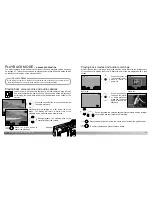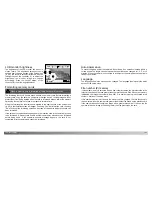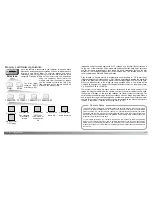92
P
LAYBACK MODE
-
ADVANCED OPERATION
The DPOF-set menu option is used to create an order for standard prints from still
images on the memory card. Single, multiple, or all images can be printed. Print orders
are created in the custom 2 section of the playback-mode menu (p. 84). The print menu
option has four settings:
About DPOF
This camera is supported by DPOF™ version 1.1. The DPOF (Digital Print Order Format)
allows direct printing of still images from digital cameras. After the DPOF file is created,
the memory card is simply taken to a photofinishing service or inserted into the memory-
card slot of DPOF compatible printers. When a DPOF file is created, a misc. folder is
automatically created on the memory card to store it (p. 114).
Creating a DPOF Print Order
When the this-frame or all-frames setting is chosen, a screen will appear requesting the
number of copies of each image; a maximum of nine copies can be ordered. Use the
up/down keys of the controller to set the required number of copies. If the all-frames
setting was used to create a print order, any additional images recorded afterwards will
not be included in the order.
DPOF files created with another camera will be canceled. After the pictures have been
printed, the DPOF file will still remain on the memory card and must be canceled
manually.
Ordering an Index Print
To create an index print of all the images on the card, select
“Yes.” To cancel an index print, simply change the setting to
“No.”
If an index-print order is created, any additional images
saved afterwards on the card will not be included in the
index print. The number of images printed per sheet differs
between printers. The information printed with the
thumbnails can vary.
To create a DPOF file for the displayed or highlighted image.
This
frame
All
frames
Marked
frames
To chose a group of images to be printed or when the number of copies of
each image varies. When selected, the frame selection screen will appear.
Use the left/right keys of the controller to highlight an image to be printed.
Pressing the up key will mark the image with the printer icon. The number
next to the icon indicates the number of copies that will be printed. Pressing
the up key will increase the number of copies, pressing the down key will
decrease the number. A maximum of nine copies can be ordered. To
deselect an image for printing, press the down key until the number of
copies reaches zero and the printer icon disappears. Continue until all the
images to be printed are marked. Press the central button of the controller
to create the DPOF file, or press the menu button to cancel the operation
and return to the playback menu.
To create a DPOF file for all images on the memory card.
Cancel
all
To delete the DPOF file.
93
DPOF files and images can be printed directly from the camera, see page 118.
Camera Notes
Summary of Contents for DiMAGE F200
Page 1: ...INSTRUCTION MANUAL E...