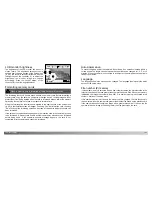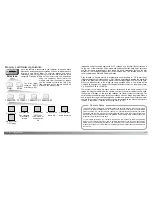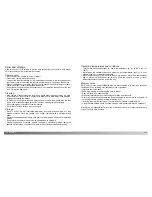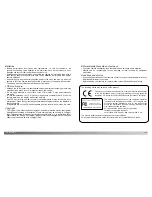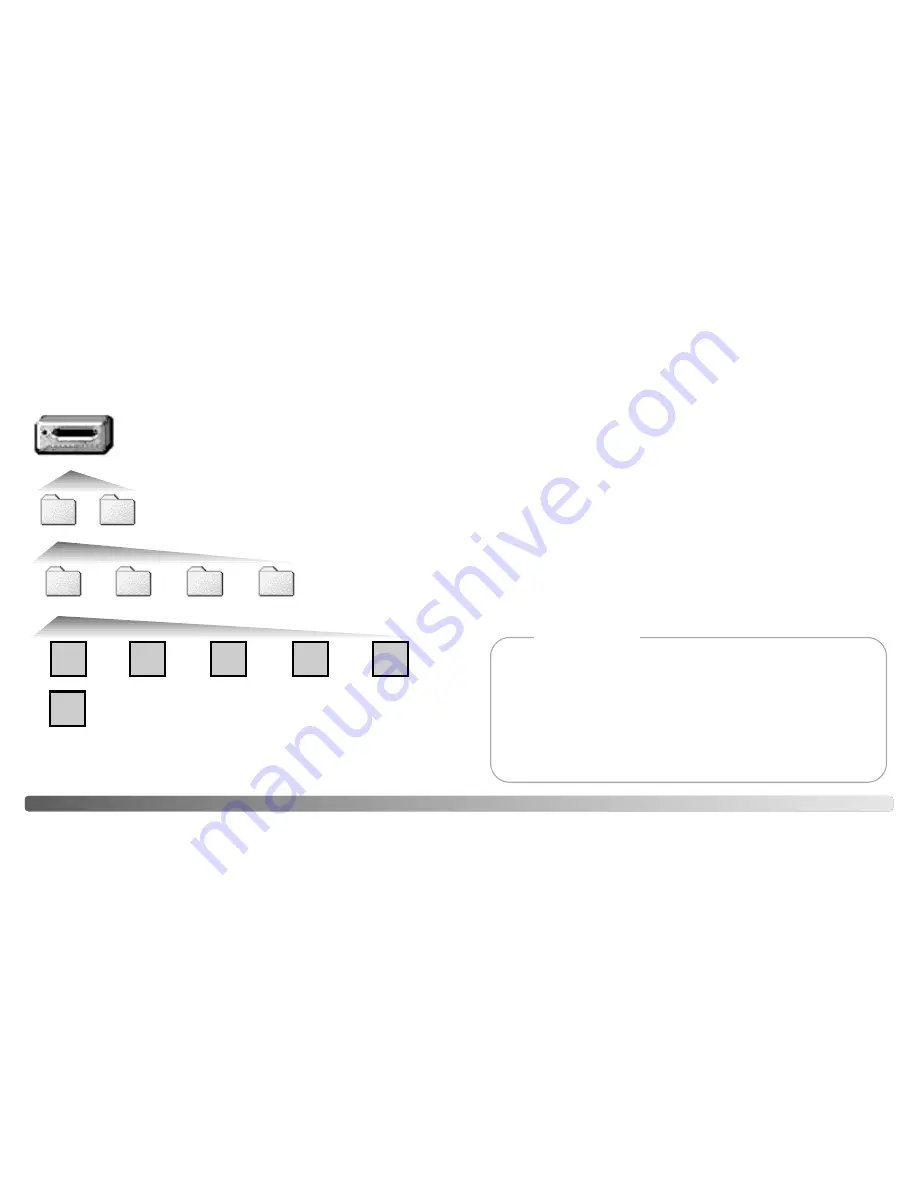
114
115
D
ATA
-
TRANSFER MODE
Once the camera is connected to the computer, image and audio
files can be accessed by double clicking on icons. Image folders are
located in the DCIM folder. To copying images and audio
recordings, simply drag and drop the file icon into a location in the
computer. Files and folders on the memory card can be deleted
using the computer. Never format the
memory card from the computer; always
use the camera to format the card. Only
files recorded by the camera should be
stored on the memory card.
Image and audio file names begin with “PICT” followed by a four-digit file number and a
tif, jpg, mov, or thm extension. Voice-memo and audio caption files have a wav extension
and the file name corresponds to their image file. Audio recordings also use the wav
extension. The thumbnail images (thm) are produced with TIFF images and are only
used in camera and DiMAGE Viewer operation.
Copy images (p. 94) are placed in a folder with a name ending in “CP.” E-mail Copy
images are placed in a folder ending in “EM.” When a new folder is created, the first three
digits in the folder name will be one greater than the largest folder number on the card.
When the index number in the image file name exceeds 9,999, a new folder will be
created with a number one greater than the greatest folder number on the memory card:
e.g. from 100MLT20 to 101MLT20.
The number in the image file name may not correspond to the frame number of the
image. As images are deleted in the camera, the frame counter will adjust itself to show
the number of images on the card and reassign the frame numbers accordingly. The
serial numbers used with image files will not change when an image is deleted. When a
new image is recorded, it will be assigned a number one greater than the largest serial
number in the folder. File serial numbers can be controlled with the file-number-memory
function in the custom 1 section of the setup menu (p. 98).
Memory card folder organization
Image files contain exif tag data. This data includes the time and date the image was recorded
as well as the camera settings used. This data can be viewed with the camera or the DiMAGE
Viewer software. If a camera image is opened in a photo-retouching application like Adobe
Photoshop, and then the image is saved overwriting the original data, the exif tag information is
erased. When using software other than the DiMAGE Viewer, always make a backup copy of the
image files to protect the exif tag data.
To view images correctly on your computer, the monitor’s color space may need to be adjusted.
Refer to your computer manual on how to calibrate the display to the following requirements:
sRGB, with a color temperature of 6500K, and a gamma of 2.2. Changes made to the captured
image with the camera’s contrast and color-saturation controls will affect any color-matching soft-
ware in use.
Camera Notes
PICT0001.THM
Drive Icon
Dcim
PICT0001.TIF
PICT0002.JPG
PICT0003.MOV
Audio recording
Fine, standard,
or economy
image
Movie clip
Misc
The misc. folder
contains DPOF
print files (p. 92).
PICT0002.WAV
PICT0002’s
voice-memo or
audio-caption
file
PICT0004.WAV
100MLT20 10130801
TIFF image
102MLTCP 103MLTEM
Summary of Contents for DiMAGE F200
Page 1: ...INSTRUCTION MANUAL E...