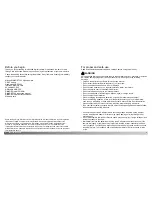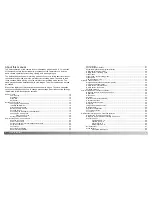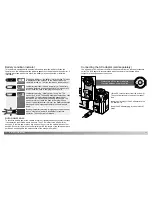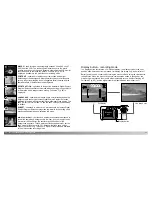24
A
UTO
-
RECORDING MODE
-
BASIC OPERATION
25
This camera is equipped with a 7.8 to 23.4mm optical zoom. This is equivalent to a 38
to 114mm zoom lens on a 35mm camera. In 35mm photography, focal lengths below
50mm are referred to as wide-angle; the angle of view is larger than that of the human
eye. Above 50mm is referred to as telephoto and makes distant objects appear closer.
The effect of the optical zoom is visible in both the viewfinder and LCD monitor.
Using the zoom lens
The zoom lens is
operated by the controller
(1). Pressing the up key
(T) will zoom in to the
telephoto position of the
lens. Pressing the down
key (W) will zoom out to
the wide-angle position.
Focus range
About camera operation
Normal focusing range
Macro mode (p. 29)
0.5m -
∞
(1.6ft -
∞
)
0.2m - 0.6m (0.7ft - 2ft)
All distances are measured from the CCD.
CCD plane
The auto-recording mode uses advanced technology to make photography as effortless
as possible. Automatic Digital Subject Program Selection optimizes exposure, color,
and image-processing settings for each subject. The sophisticated AF system locates
and tracks the subject automatically.
Automatic Digital Subject Program Selection - The icons at the top of the LCD
monitor display indicate the Digital Subject Program in use. When taking pictures, the
icon for the active subject program will remain. If no icons are displayed, programmed
AE is employed. For more on Automatic Digital Subject Program Selection, see page
28.
Area AF & Subject Tracking AF - Area AF locates the subject
within the extra large focus frames. An AF sensor will be
displayed when the camera locates and focuses on the subject.
Subject Tracking AF will continue to follow the subject in the
focus frames whether the subject moves or the camera position
is changed.
Automatic Digital Subject Program Display
Area AF focus frames
1
Subject Tracking AF
AF sensor
Summary of Contents for DiMAGE F300
Page 1: ...INSTRUCTION MANUAL E...