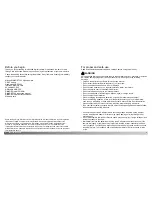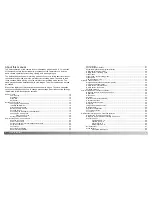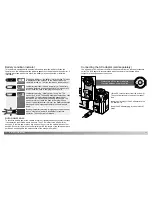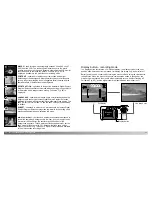8
9
T
ABLE OF CONTENTS
Preset white balance ..................................................................................................62
Custom white balance ................................................................................................63
Focus modes ...........................................................................................................................64
Single-shot AF ............................................................................................................64
Subject Tracking AF....................................................................................................64
Manual focus ..............................................................................................................65
Full-time AF .............................................................................................................................65
Flash compensation ................................................................................................................66
Metering modes.......................................................................................................................66
Camera sensitivity - ISO..........................................................................................................67
Flash range and camera sensitivity ............................................................................67
Digital Effects Control ..............................................................................................................68
Voice memo.............................................................................................................................70
Instant playback.......................................................................................................................71
A short guide to photography ...............................................................................................................72
Using exposure and flash compensation ................................................................................74
What is an Ev? What is a stop? ..............................................................................................75
Exposure latitude.....................................................................................................................75
Movie and audio recording...................................................................................................................76
Recording movies....................................................................................................................76
Recording audio ......................................................................................................................77
Navigating the movie menu.....................................................................................................78
Notes on movie recording .......................................................................................................79
Recording movies and audio with the RC-3 remote control (sold separately)........................79
Playback mode - advanced operation..................................................................................................80
Playing back voice memos and audio captions ......................................................................80
Playing back movies and audio recordings.............................................................................81
Navigating the playback-mode menu ......................................................................................82
Frame-selection screen ...........................................................................................................84
Deleting files ............................................................................................................................85
Locking files.............................................................................................................................86
Audio captioning ......................................................................................................................87
Slide Show...............................................................................................................................88
About DPOF ............................................................................................................................90
Creating a DPOF print order ...................................................................................................90
Ordering an index print............................................................................................................91
Copy and E-mail Copy ............................................................................................................92
Viewing images on a television ...............................................................................................94
Setup mode - controlling the camera’s operation ................................................................................95
Navigating the setup menu......................................................................................................96
LCD monitor brightness...........................................................................................................98
Formatting memory cards........................................................................................................98
Auto power save......................................................................................................................99
Language.................................................................................................................................99
File number (#) memory ..........................................................................................................99
Folder name ..........................................................................................................................100
Audio signals .........................................................................................................................100
Shutter FX .............................................................................................................................101
Volume ..................................................................................................................................102
Reset default .........................................................................................................................102
Noise reduction......................................................................................................................104
Setting the date and time ......................................................................................................104
Setting the date format ..........................................................................................................104
Video output ..........................................................................................................................104
Data-transfer mode - connecting to a computer ................................................................................105
System requirements.............................................................................................................105
Connecting the camera to a computer ..................................................................................106
Connecting to Windows 98 and 98 Second Edition ..............................................................108
Automatic installation ................................................................................................108
Manual installation ....................................................................................................109
Connecting to Mac OS 8.6.....................................................................................................111
QuickTime system requirements............................................................................................111
Auto power save (data-transfer mode) ..................................................................................111
Memory card folder organization ...........................................................................................112
Disconnecting the camera from the computer.......................................................................114
Windows 98 and 98 Second Edition.........................................................................114
Windows Me, 2000 Professional, and XP.................................................................114
Macintosh..................................................................................................................115
Changing the memory card (data-transfer mode) .................................................................116
Appendix
..................................................................................................................................117
Troubleshooting .....................................................................................................................117
About Ni-MH batteries ...........................................................................................................119
Uninstalling the driver software - Windows ...........................................................................120
Using USB DIRECT-PRINT...................................................................................................121
Care and storage...................................................................................................................122
Technical specifications .........................................................................................................126
Summary of Contents for DiMAGE F300
Page 1: ...INSTRUCTION MANUAL E...