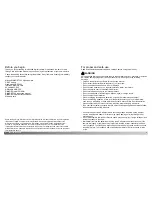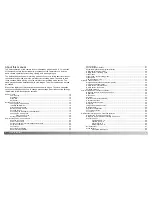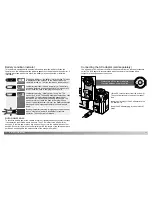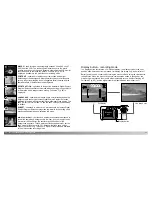12
13
N
AMES OF PARTS
Data panel
Frame counter (p. 49)
Mode dial
Auto-recording mode (p. 22, 38)
Multi-function recording mode (p. 54)
Playback mode (p. 34, 80)
Movie-recording mode (p. 76)
Setup mode (p. 95)
Audio recording mode (p. 76)
Viewfinder
Focus lamp (green)
Flash lamp (orange)
This dial gives
direct and easy
access to the
camera’s major
modes. It also
acts as the main
switch.
Exposure / Flash-compensation indicator (p. 51, 66)
Camera-sensitivity indicator (p. 67)
Spot-metering indicator (p. 66)
Battery-condition indicator (p. 16)
White-balance indicator (p. 62)
Flash-mode indicators (p. 32)
Manual-focus indicator (p. 65)
Image-size display (p. 48)
Image-quality display (p. 48)
Drive-mode indicators (p. 41)
Microphone indicator (p. 70, 77, 87)
Exposure-mode indicators (p. 58)
Because the optical viewfinder and the lens are slightly separated, the image seen
through one is not exactly the same as the other; this is called parallax. Parallax can
cause errors in framing at close distances and is more pronounced at longer focal
lengths. When the subject is closer than 1m (3ft) at the wide-angle lens position or 3m
(9.8ft) at the telephoto position, use the LCD monitor to compose the image; because
the lens creates the monitor image, it does not suffer from parallax.
Located on the top of the camera
body, the data panel shows the
status of the camera. All icons
have been shown for clarity.
The frame counter cannot
exceed 999. When the
number of recordable images
exceeds this, 999 will be
displayed. The frame counter
will continue to count down
when the number of
recordable images falls
below one thousand.
Summary of Contents for DiMAGE F300
Page 1: ...INSTRUCTION MANUAL E...