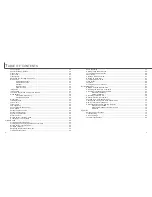24
25
R
ECORDING MODE
Focus lock
The focus-lock function is used when you want to compose the image with the subject
off-center and outside the focus frame. Focus lock may also be used when a special
focusing situation prevents the camera from focusing on the subject. This function is
controlled with the shutter-release button.
Place the subject within the monitor focus frame or
center the subject in the viewfinder. Press and hold the
shutter-release button partway down to lock the focus.
• The focus signal on the monitor and the
viewfinder indicator lamp will indicate if
the focus is locked.
Without lifting your finger from the shutter-release
button, recompose the subject within the image area.
Press the shutter-release button all the way down to
take the picture.
Focus range
The focus range is 25cm (0.8ft.) to infinity. Both the LCD monitor and viewfinder can be
used to frame the subject. However, because of parallax, only the monitor’s live image
will be accurate with subjects closer than 1m (3ft.) at the zoom lens’ wide-angle posi-
tion or 3m (10ft) at the telephoto position.
Focus signals
Special focusing situations
This digital camera has a quick, accurate autofocusing system. The focus icon in the
lower right corner of the LCD monitor and the indicator lamp next to the viewfinder indi-
cate the focus status. The shutter can be released regardless if the camera can focus
on the subject or not.
The camera may not be able to focus in certain situations. In these situations the
focus-lock function (p. 24) can be used to focus on another object at the same distance
as your main subject, and then the image can be recomposed to take the picture.
The subject in the
focus frame is low in
contrast.
The subject is too dark.
Two subjects at differ-
ent distances overlap
in the focus frame.
The subject is near a
very bright object or
area.
Focus confirmed - the LCD monitor focus signal is
white and the viewfinder indicator lamp is green and
steady.
Cannot focus - the LCD monitor focus signal is red and
the viewfinder indicator lamp is green and blinking
quickly. When the AF system cannot focus, the focus is
set to 2m (6.5ft).
Focus signal
Summary of Contents for DiMAGE image Viewer Utility
Page 1: ...INSTRUCTION MANUAL E...