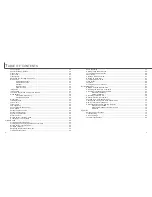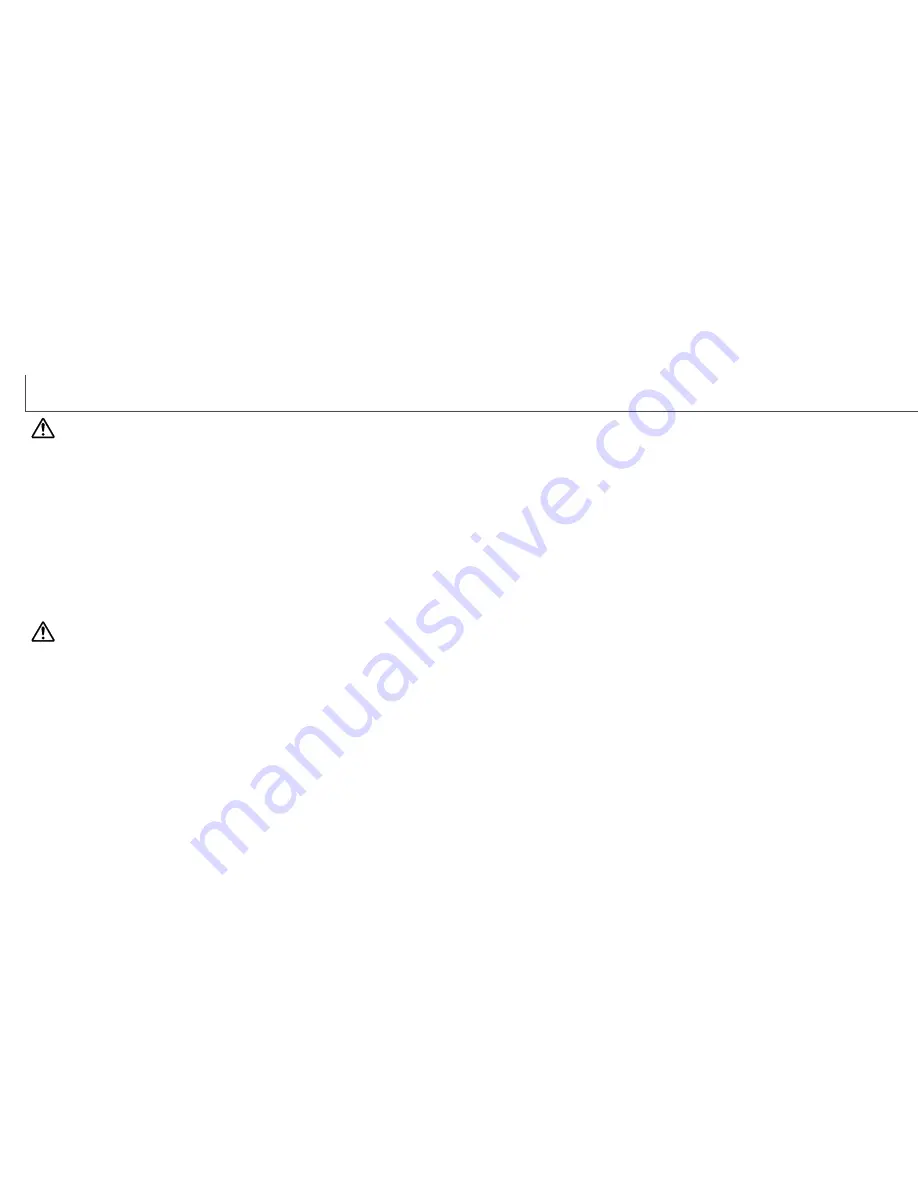
4
5
F
OR PROPER AND SAFE USE
WARNING
General warnings and cautions for product use.
WARNING
• Tape over the lithium-ion battery contacts to avoid short-circuiting during disposal;
always follow local regulations for battery disposal.
• Only use the battery specified in this manual.
• If charging is not completed after the specified period elapses, unplug the charger and
discontinue charging immediately.
• Only use or charge the battery in an environment with ambient temperatures between
0° and 40°C (32° and 104°F) and a humidity of 45% to 85% RH. Only store the bat-
tery in an environment with ambient temperatures between -20° and 30°C (-4° and
86°F) and a humidity of 45% to 85% RH.
• Do not disassemble the camera or charger. Electric shock may cause injury if a high
voltage circuit inside the product is touched.
• Immediately remove the battery or unplug the AC adapter and discontinue use if the
camera is dropped or subjected to an impact in which the interior, especially the flash
unit, is exposed. The flash has a high voltage circuit which may cause an electric
shock resulting in injury. The continued use of a damaged product or part may cause
injuries or fire.
• Keep the battery, memory card, or small parts that could be swallowed away from
infants. Contact a doctor immediately if an object is swallowed.
• Store this product out of reach of children. Be careful when around children, not to
harm them with the product or parts.
Read and understand the following warnings and cautions for safe use of the digital
camera and its accessories.
• Do not fire the flash directly into the eyes. It may damage eyesight.
• Do not fire the flash at vehicle operators. It may cause a distraction or temporary
blindness which may lead to an accident.
• Do not use the monitor while operating a vehicle or walking. It may result in injury or
an accident.
• Do not use these products in a humid environment, or operate these products with
wet hands. If liquid enters these products, immediately remove the battery or unplug
the power cord, and discontinue use. The continued use of a product exposed to liq-
uids may cause damage or injury through fire or electric shock.
• Do not use these products near inflammable gases or liquids such as gasoline, ben-
zine, or paint thinner. Do not use inflammable products such as alcohol, benzine, or
paint thinner to clean these products. The use of inflammable cleaners and solvents
may cause an explosion or fire.
• When unplugging the AC adapter or charger, do not pull on the power cord. Hold the
plug when removing it from an outlet.
• Do not damage, twist, modify, heat, or place heavy objects on the AC adapter or
charger cord. A damaged cord may cause damage or injury through fire or electric
shock.
• If these products emits a strange odor, heat, or smoke, discontinue use. Immediately
remove the battery taking care not to burn yourself as the battery may become hot
with use. The continued use of a damaged product or part may cause injuries or fire.
• Only use the specified AC adapter within the voltage range indicated on the adapter
unit. An inappropriate adapter or current may cause damage or injury through fire or
electric shock.
• Take the product to a Minolta Service Facility when repairs are required.
Summary of Contents for DiMAGE image Viewer Utility
Page 1: ...INSTRUCTION MANUAL E...