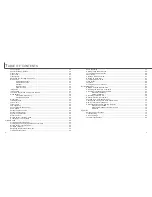6
7
F
OR PROPER AND SAFE USE
• Do not use or store these products in a hot or humid environment such as the glove
compartment or trunk of a car. It may damage the camera, charger, and battery which
may result in burns or injuries caused by heat, fire, explosion, or leaking battery fluid.
• If the battery is leaking, discontinue use of the product.
• The camera, charger, and battery temperature rises with extended periods of use.
Care should be taken to avoid burns.
• Burns may result if the memory card or battery is removed immediately after extended
periods of use. Turn the camera off and wait for it to cool.
• Do not fire the flash while it is in contact with people or objects. The flash unit dis-
charges a large amount of energy which may cause burns.
• Do not apply pressure to the LCD monitor. A damaged monitor may cause injury, and
the liquid from the monitor may cause inflammation. If liquid from the monitor makes
contact with skin, wash the area with fresh water. If liquid from the monitor comes in
contact with the eyes, immediately rinse the eyes with plenty of water and contact a
doctor.
• When using the AC adapter and charger, insert the plug securely into the electrical
outlet.
• Do not use if the AC adapter or charger cord is damaged.
• Do not cover the AC adapter or charger. A fire may result.
• Do not obstruct access to the AC adapter or charger; this can hinder the unplugging
of the units in emergencies.
• Unplug the AC adapter or charger when cleaning or not in use.
CAUTION
T
ABLE OF CONTENTS
Names of parts ....................................................................................................................................10
Getting up and running.........................................................................................................................12
Charging the lithium-ion battery ..............................................................................................12
Changing the lithium-ion battery..............................................................................................13
Battery-condition indicator .......................................................................................................14
Auto power off .........................................................................................................................14
AC adapter (sold separately)...................................................................................................15
Attaching the hand strap .........................................................................................................15
Installing and removing a memory card ..................................................................................16
About memory cards ...............................................................................................................17
Setting the date and time ........................................................................................................18
Recording mode ...................................................................................................................................20
Handling the camera ...............................................................................................................20
Setting the camera to record images ......................................................................................20
Using the zoom lens................................................................................................................21
LCD monitor display - recording mode....................................................................................22
Camera-shake warning ...........................................................................................................22
Basic recording operation........................................................................................................23
Focus lock ...............................................................................................................................24
Focus range.............................................................................................................................24
The getting up and running section covers how to prepare the camera for use. It
contains important information about power supplies and memory cards. The basic
operation of this camera is covered in the recording-mode section between pages 20
and 29, and the playback-mode section between pages 50 and 56. Read the data-
transfer mode section in its entirety before connecting the camera to a computer.
Many of the features of this camera are controlled with menus. The menu navigation
sections concisely describe how to change menu settings. Descriptions of the settings
immediately follow the navigation sections.
The appendix contains a troubleshooting section to help answer questions about the
operation of the camera. Information covering camera care and storage is also
provided. Please store this manual in a safe place.
ABOUT THIS MANUAL
Summary of Contents for DiMAGE image Viewer Utility
Page 1: ...INSTRUCTION MANUAL E...