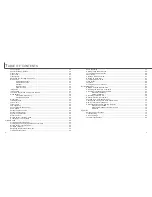14
15
G
ETTING UP AND RUNNING
Battery-condition indicator
Full-battery icon - the battery is fully charged. This icon is dis-
played for three seconds when the camera is on or switched
between the recording or playback mode.
If power is insufficient for camera operation, the indicator lamp
next to the viewfinder will turn red and blink for three seconds. The
shutter will not release. The battery must be recharged.
Low-battery warning - battery power is very low. The battery
should be replaced as soon as possible. This warning automatical-
ly appears and remains on the monitor until the battery is
recharged. If the power level falls below this level when the cam-
era is on, the battery-exhausted message will appear just before
the camera shuts down.
Auto power off
To conserve battery power, the camera will shut down if an operation is not made with-
in three minutes. To restore power, press the main switch. The length of the auto-
power-off period can be changed in the setup 1 section of the recording and playback-
mode menu (p. 28, 54). When the camera is connected to a computer, the auto-power-
off period is set to ten minutes and cannot be changed.
This camera is equipped with an automatic battery-condition indicator displayed on the
LCD monitor. The icon will change from white to red when battery power is low.
AC adapter (sold separately)
The AC adapter AC-4 or AC-5 allows the camera to be powered from
a household outlet. The AC adapter is recommended when the
camera is interfaced with a computer or during periods of heavy use.
AC adapter model AC-4 is for use in North America, Japan, and
Taiwan, and AC-5 is for use in all other areas.
Insert the mini plug of the AC adapter into the DC terminal (1).
Insert the AC adapter plug into an electrical outlet.
Do not change the power supply while the camera is on.
Always turn off the camera before changing between power supplies.
Always keep the strap around your wrist in the event
that the camera is accidentally dropped.
1
2
1
Attaching the hand strap
Pass the small loop of the hand strap through the strap
eyelet on the camera body (1).
Pass the other end of the strap through the small loop and
tighten (2).
Half-full-battery icon - the battery is partially charged. This icon is
displayed for three seconds. The LCD monitor will turn off when
the flash is charging.
Summary of Contents for DiMAGE image Viewer Utility
Page 1: ...INSTRUCTION MANUAL E...