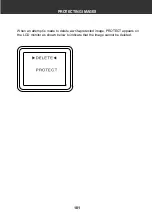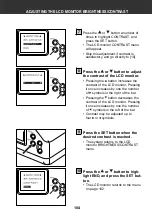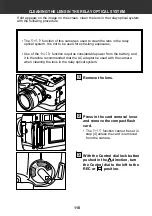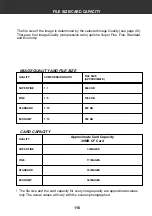Summary of Contents for Dimage RD 3000
Page 8: ...8 ...
Page 9: ...9 INTRODUCTION ...
Page 34: ...34 ...
Page 35: ...35 RECORDING ...
Page 87: ...87 PLAY ...
Page 112: ...112 ...
Page 113: ...113 APPENDIX ...
Page 126: ...126 MEMO ...
Page 127: ...127 MEMO ...