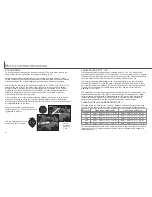42
43
IMAGE-FILE SIZE AND COMPACTFLASH CARD CAPACITY
Super fine
Fine
Standard
Economy
1
2
4
15
7
14
21
48
12
23
33
65
20
36
46
79
Approximate number of images that can be stored on a 16MB CompactFlash card.
Image
quality
Image
size
2272 X 1704 1600 X 1200
1280 X 960
640 X 480
Super fine
Fine
Standard
Economy
12MB
5.6MB
3.6MB
0.96MB
2MB
1.0MB
0.66MB
0.27MB
1MB
0.6MB
0.41MB
0.2MB
0.68MB
0.38MB
0.29MB
0.15MB
Approximate file sizes.
The number of images that can be stored on a CompactFlash card is determined by
the size of the card and the file size of the images. The actual file size is determined by
the scene; some subjects can be compressed further than others.
The frame counter indicates the approximate number of images that can be stored on the
CompactFlash card at the camera’s image quality and size settings. If the settings are changed, the
frame counter adjusts accordingly. Because the calculation is based on average file sizes, the actual
image taken may not change the counter or may decrease it by more than one.
When the frame counter displays zero, it indicates no more images at the image size and quality set-
tings can be captured. Changing the image size or quality settings may allow more image to be saved
to the CompactFlash card.
The frame counter cannot exceed 999. When the number of recordable images exceeds this, 999 will
be displayed. The frame counter will continue to count down when the number of recordable images
falls below one thousand.
Camera Notes
A
UTO
-
RECORDING MODE
Voice memo allows a five or fifteen second audio track to be recorded with a still
image. The function is activated and the length of the recording time is set on the auto-
recording mode menu (p. 38). In multi-function recording mode, voice memo is
controlled in the custom 2 section of the multi-function recording menu (p. 50). When
the function is active, the microphone icon is displayed on the data panel and LCD
monitor. The voice memo must be set before taking a picture. It will remain in effect
until reset.
After an image is captured, a screen
will appear indicating the audio
recording has started. A bar graph (1)
will display the amount of recorded
time remaining. The recording will
automatically stop when the set time
has elapsed. To cancel the recording
and erase the audio track, press the
down key of the controller (2) or the
shutter-release button (3) before the
recording has finished.
Voice memo is disabled when used
with the continuous-advance or
bracketing drive modes (p. 32). The
voice memo cannot be played back in quick view; it can only be heard in the playback
mode (p. 68). Images with voice-memo audio tracks have a note icon displayed with
them.
VOICE MEMO
3
Microphone
When making audio recordings, be careful not to touch or cover the microphone. The quality of
the recording is proportional to the subject to microphone distance. For best results, hold the
camera approximately 20cm (8in) from your mouth.
Recording Tips
Recording audio
: Stop
Auto
1
2
Summary of Contents for DiMAGE S404
Page 1: ...INSTRUCTION MANUAL E...