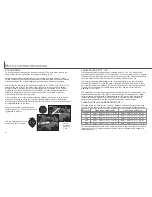54
55
Custom-white-balance function allows a photographer to calibrate the camera to a
specific lighting condition. The setting can be used repeatedly until reset. Custom white
balance is especially useful with mixed-lighting conditions or when critical control over
color is needed. The object used to make a calibration should be white. A blank piece
of white paper is an ideal surface and can easily be carried in a camera bag. To
calibrate the white balance for ambient light exposures, set the flash mode to flash-
cancel (p. 30).
AUTOMATIC WHITE BALANCE
PRESET WHITE BALANCE
The automatic white balance compensates for the color temperature of a scene. In
most cases, the AUTO setting will balance the ambient light and create beautiful
images, even under mixed-lighting conditions. When the built-in flash is used, the white
balance is set for the color temperature of the flash.
WHITE BALANCE
Fluorescent
Tungsten
Daylight
Cloudy
For fluorescent lighting: office ceiling lights.
For incandescent lighting: household filament light
bulbs.
For outdoor and sunlit subjects.
For overcast outdoor scenes.
Preset white-balance settings must be set before the image is taken. Once set, the
effect is immediately visible on the LCD monitor.
The built-in flash can be used with preset white-balance settings, but will create a
pinkish or blueish cast with the fluorescent and tungsten settings. The flash is daylight
balanced and will produce acceptable results with the daylight and cloudy settings.
M
ULTI
-
FUNCTION RECORDING
CUSTOM WHITE BALANCE
White balance is the camera’s ability to make different types of lighting appear neutral.
The effect is similar to selecting daylight or tungsten film, or using color compensating
filters in conventional photography.
An icon will be displayed on the monitor if a setting other than auto white-balance is
chosen. White balance is set in the basic section of the multi-function recording mode
menu (p. 50).
Multi
Basic
Custom1
Custom2
Exposure mode
Ima
Qua
Foc
Cloudy
Sensitivity
Custom
Whi
Select set or recall.
Recall
Set
M
Custom WB set
Set WB with shutter button
If the custom white-balance setting needs to be used again,
select the custom setting on the basic section of the menu; a
window will appear. Highlight “recall” and press the controller to
enter the command; the last custom white-balance setting will
be applied to the camera.
Fill the image area with a white object; the object does
not need to be in focus. Press the shutter-release button
to make the calibration. The custom setting will remain in
effect until another calibration is made or the white-
balance setting is changed.
To calibrate the camera, select the custom setting in the
white balance option in the basic section of the multi-
function recording mode menu; a window will open
asking you to choose “set” or “recall.” Use the controller
to highlight “set” and then press the center of the
controller to enter the command; the custom white-
balance calibration screen will appear.
Select set or recall.
Recall
Set
Summary of Contents for DiMAGE S404
Page 1: ...INSTRUCTION MANUAL E...