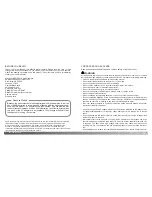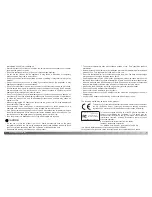Setup
Basic
Custom1
Custom2
Reset default
Date/Time set
Date format
Video output
–
–
MM/DD/YYYY
NTSC
20
21
G
ETTING UP AND RUNNING
SETTING THE DATE AND TIME
After initially inserting a memory card and batteries, the camera’s clock and calendar
must be set. When images are recorded, the image data is saved with the date and time
of recording. Depending on the region, the menu language may also have to be set. To
change the language, see the camera notes on the following page.
Turn the mode dial on the top of the camera to the setup position. The
camera will turn on and the setup menu will be displayed.
Navigating the menu is simple. The up/down and left/right keys of the
controller move the cursor and change settings on the menu.
Pressing the center of the controller selects menu options and sets
adjustments.
Use the right key to highlight the custom 2 tab
at the top of the menu.
Use the down key to highlight the date/time-set
menu option.
Press the center of the controller to display the
date/time setting screen.
Use the left and right keys to select the item
to be changed.
Press the center of the controller to set the
clock and calendar. The setup menu will be
displayed.
Press the right key. “Enter” will appear on the
right side of the menu.
Custom 2 section of the
setup menu
Date/Time setting screen
Use the up and down keys to adjust the item.
For customers in certain areas, the menu language must also be set. Highlight the lan-
guage option in the basic section of the setup menu. Press the right key to display the lan-
guage settings. Using the up/down keys, highlight the desired language. Press the center
of the controller to set the highlighted language; the setup menu will be displayed in the
selected language.
Camera notes
Controller
Setup
Basic
Custom1
Custom2
LCDbrightness
Format
Power save
Language
Display mode
3
–
1 min.
English
–
Enter
Setup
Date/Time set
2003
4
20
16
33
:
.
.
Summary of Contents for DiMAGE S414
Page 1: ...INSTRUCTION MANUAL E...