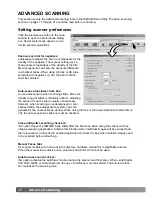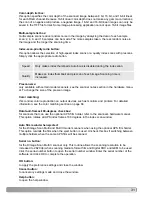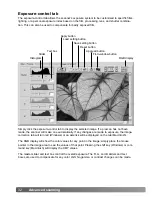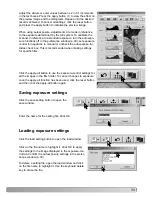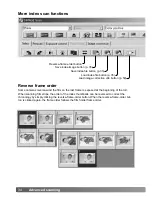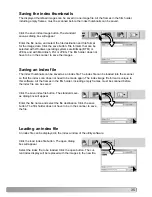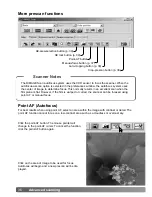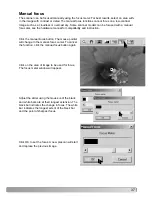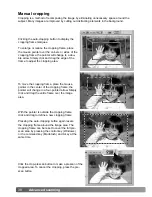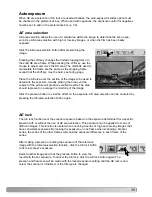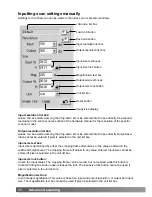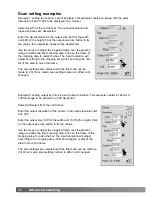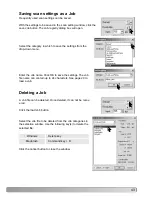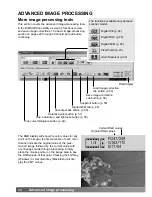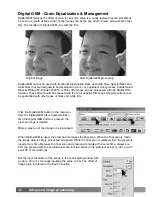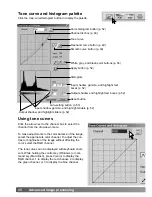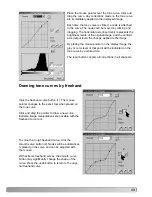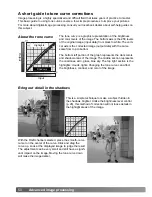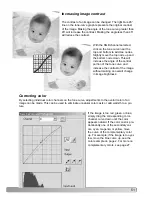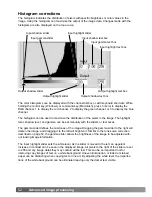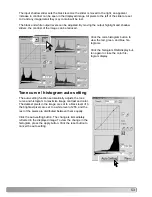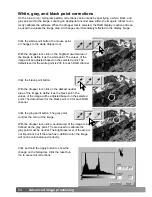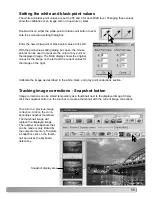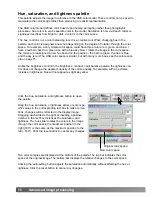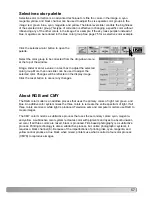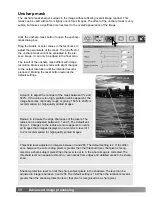44
Advanced image processing
ADVANCED IMAGE PROCESSING
More image-processing tools
RGB display
Load image-correction
Job button (p. 59)
Save image-correction
Job button (p. 59)
Snapshot button (p. 55)
Hue, saturation, and lightness button (p. 56)
Tone curve/histogram button (p. 48)
This section covers the advanced image-processing tools
in the DiMAGE Scan Utility as well as functions to view
and save image corrections. The basic image-processing
section on pages 22 through 29 should be read before
continuing.
Selective-color button (p. 57)
Unsharp-mask button (p. 58)
Digital GEM tab (p. 46)
The RGB display will show the color values for any
point on the image; the first numbers of each color
channel indicate the original value of the pres-
canned image followed by the current value with
any changes made through processing. Simply
place the mouse pointer on the image area to see
the RGB values of that point. Pressing the shift key
(Windows) or command key (Macintosh) will dis-
play the CMY values.
Current RGB values
Original RGB values
The functions available vary between
scanner model.
Digital ICE (p. 24)
Digital GEM (p. 46)
Digital ROC (p. 45)
Pixel Polish (p. 23)
Grain Dissolver (p. 29)