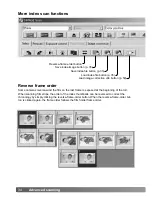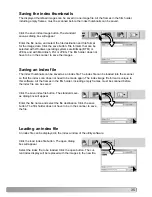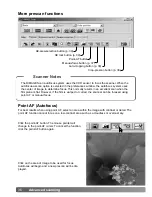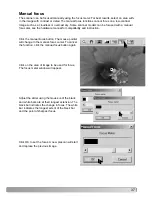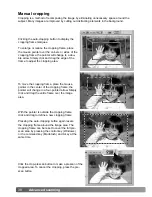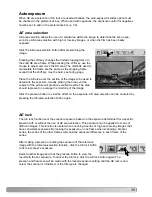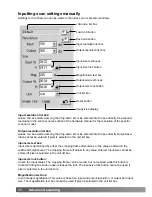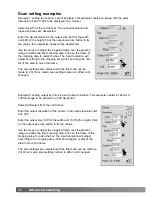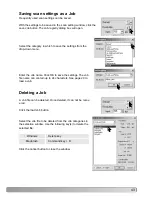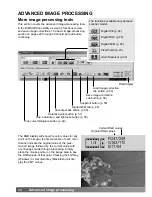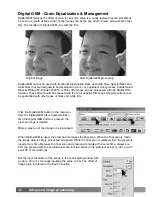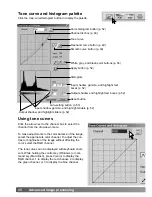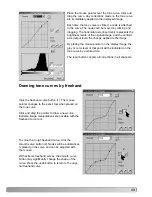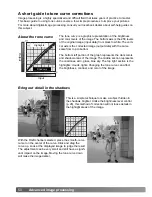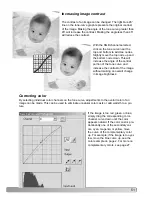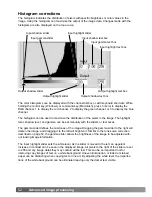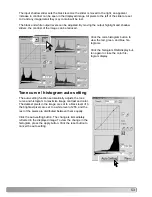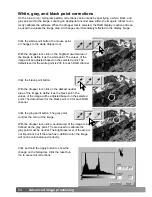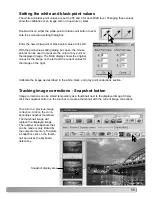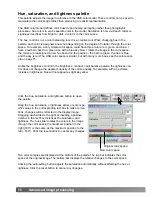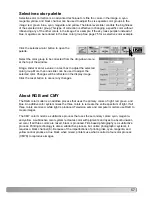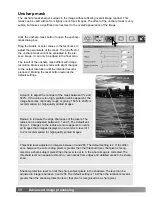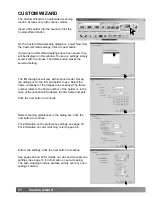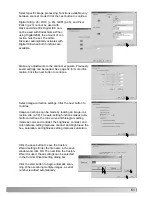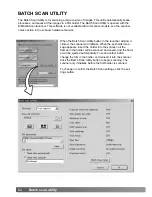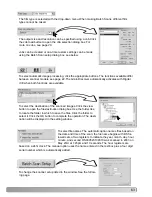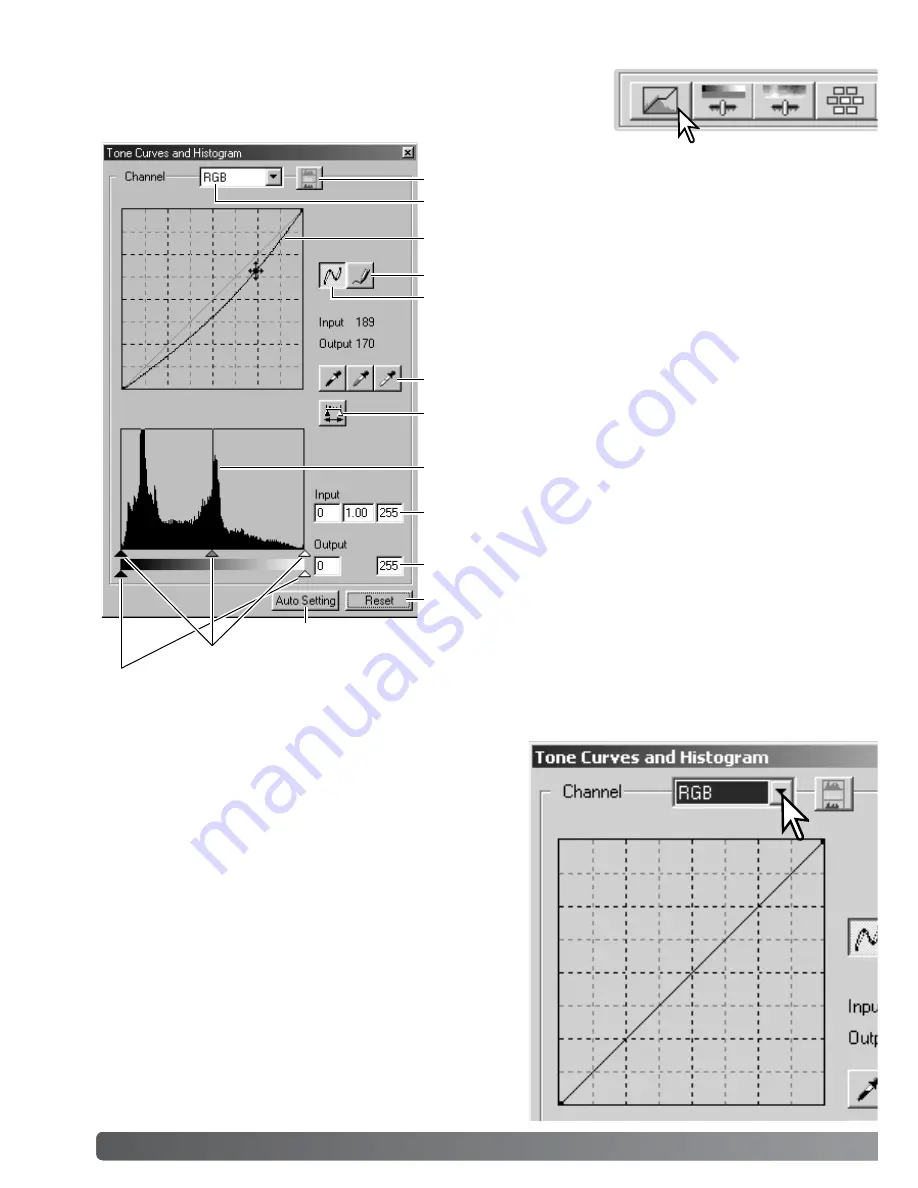
48
Advanced image processing
Tone curve and histogram palette
Click the tone-curve/histogram button to display the palette.
Reset button
Auto-setting button (p. 53)
Output shadow and highlight text boxes (p. 52)
Output shadow and highlight sliders (p. 52)
Input shadow, gamma, and highlight sliders (p. 52)
Input shadow, gamma, and highlight text
boxes (p. 52)
Histogram
Apply button (p. 52)
White, gray, and black-point buttons (p. 54)
Tone curve
Smooth curve button (p. 49)
Freehand curve button (p. 49)
Channel list box (p. 48)
Color-histogram button (p. 52)
Using tone curves
Click the arrow next to the channel box to select the
channel from the drop-down menu.
To make adjustments to the color balance of the image,
select the appropriate color channel. To adjust the con-
trast or brightness of the image without affecting the
color, select the RGB channel.
The tone curves can be displayed with keyboard short-
cuts. While holding the control key (Windows) or com-
mand key (Macintosh), press 0 (zero) to display the
RGB channel, 1 to display the red channel, 2 to display
the green channel, or 3 to display the blue channel.