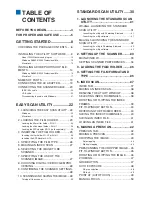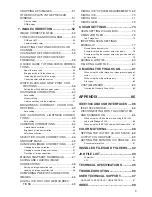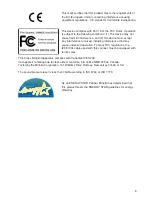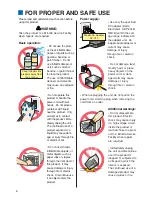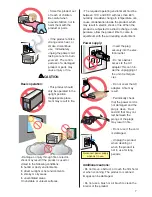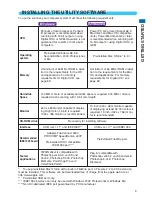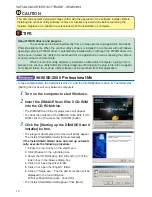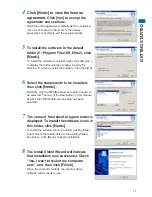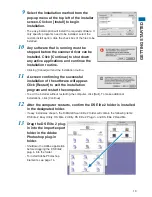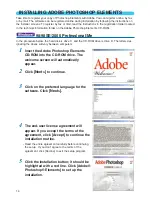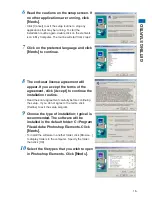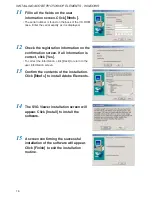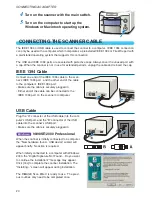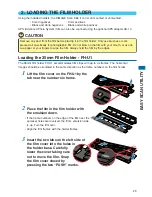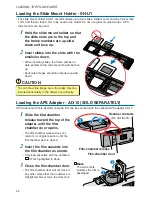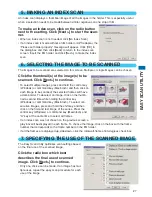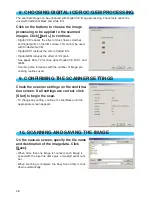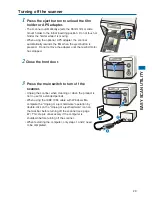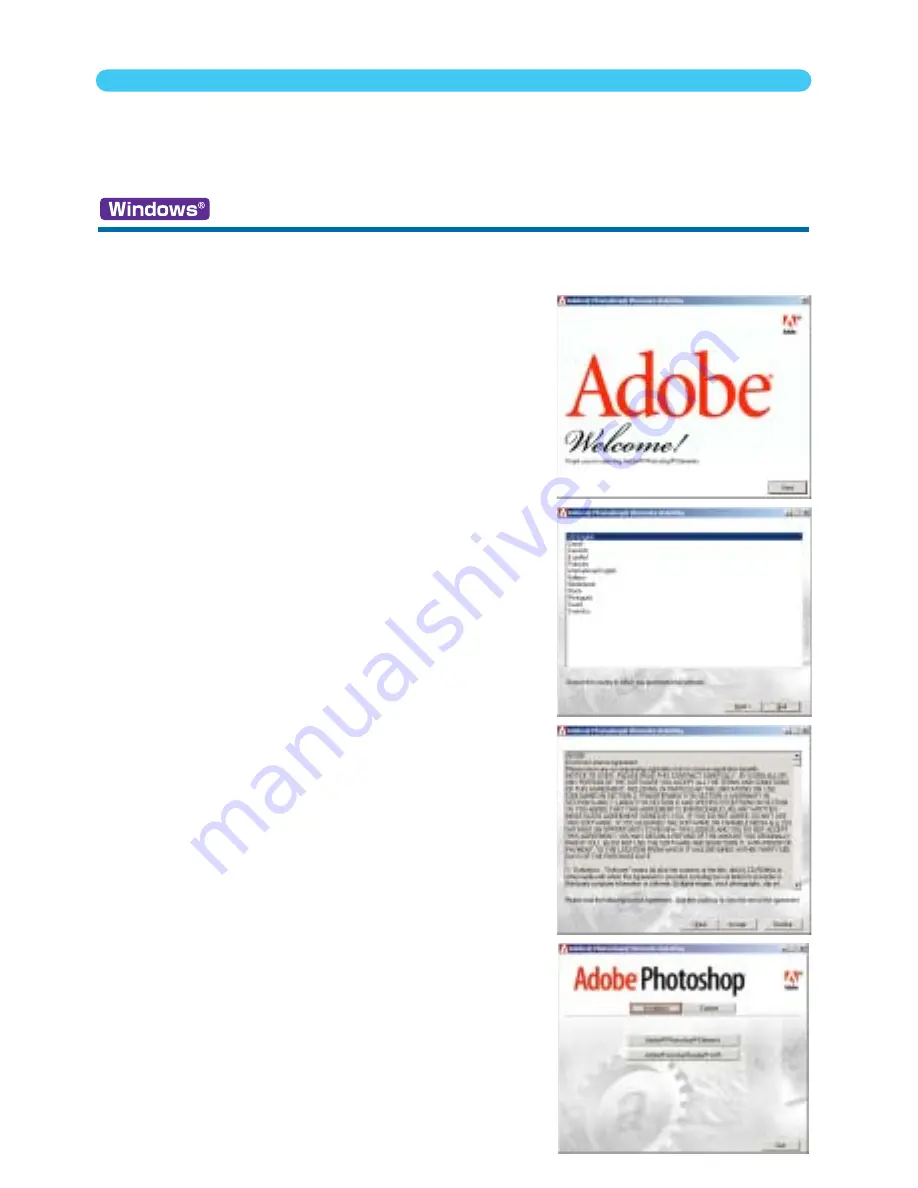
14
INSTALLING ADOBE PHOTOSHOP ELEMENTS
98/98SE/2000 Professional/Me
In the procedure below, the hard disk is drive C, and the CD-ROM drive is drive D. The letters des-
ignating the drives will vary between computers.
1
Insert the Adobe Photoshop Elements
CD-ROM into the CD-ROM drive. The
welcome screen will automatically
appear.
2
Click
[Next>]
to continue.
3
Click on the preferred language for the
software. Click
[Next>]
.
4
The end-user license agreement will
appear. If you accept the terms of the
agreement, click [Accept] to continue the
installation routine.
• Read the entire agreement carefully before continuing
the setup. If you don’t agree to the terms of the
agreement, click [Decline] to exit the setup program.
5
Click the installation button; it should be
highlighted with a red line. Click [Adobe®
Photoshop® Elements] to set up the
installation.
Take time to register your copy of Photoshop Elements with Adobe. You can register online, by fax,
or by mail. The software can be registered online during installation by following the instructions on
the installer screens. To register by fax or mail, read the instructions in the registration folder located
in the technical-information folder on the Adobe Photoshop Elements CD-ROM.