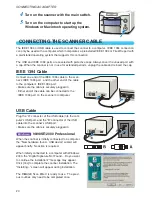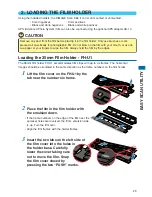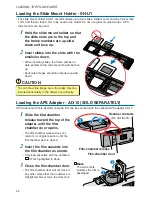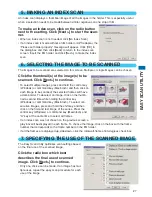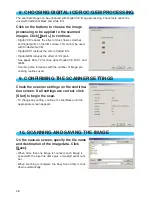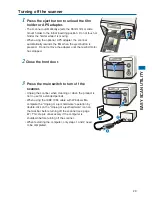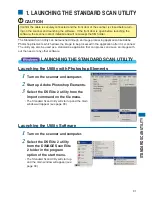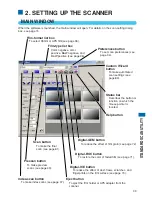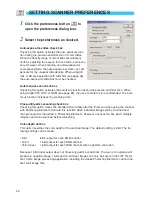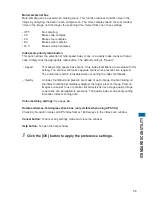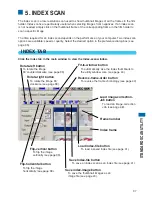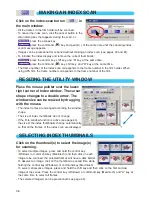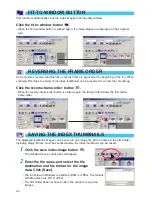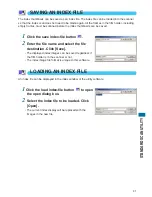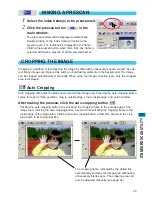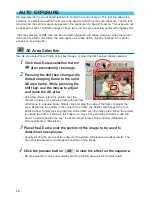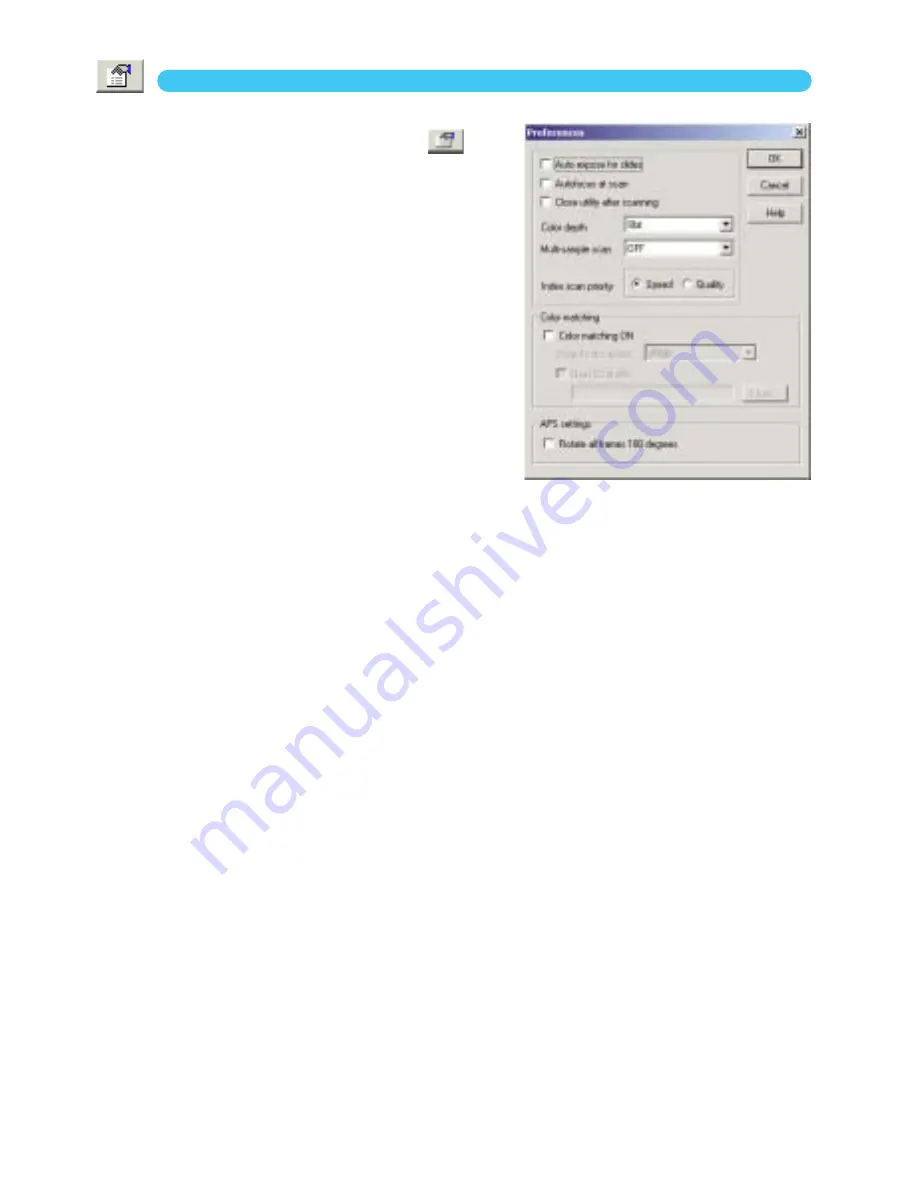
34
SETTING SCANNER PREFERENCES
1
Click the preferences button
to
open the preferences dialog box.
2
Select the preferences as desired.
Auto-expose-for-slides check box
Checking this option activates the auto-exposure func-
tion during the prescan and final scan of color slides.
Since the density range of color slides are relatively
uniform, adjusting the expose for each slide is unneces-
sary. However, when scanning an underexposed or
overexposed slide, the auto exposure system can com-
pensate for the unusual slide density. When using AE
lock or AE area selection with slide film (see page 48),
the auto-expose-for-slide box must be checked.
Autofocus-at-scan check box
Checking this option activates the autofocus function during the prescan and final scan. When
using Digital ICE, ROC or GEM (see page 69), the use of autofocus is recommended. The auto-
focus function increases the scanning time.
Close-utility-after-scanning check box
Checking this option closes the Standard Scan Utility after the final scan when using the scanner
with Photoshop Elements. Activate this function when individual images will be scanned and
then processed or retouched in Photoshop Elements. However, uncheck the box when multiple
images need to be scanned before retouching.
Color-depth list box
This option specifies the color depth of the scanned image. The default setting is 8 bit. The fol-
lowing settings can be made:
• 8 bit
8-bit output for each RGB channel
• 16 bit
16-bit output for each RGB channel
• 16 bit linear
16-bit output for each RGB channel with no gamma correction
Because 16 bit linear output does not make any gamma corrections, the scan of a negative will
produce a negative image. 16-bit and 16-bit linear images can only be saved in the TIFF file for-
mat. Some image processing application, including the Adobe Photoshop Elements, cannot han-
dle 16-bit image files.