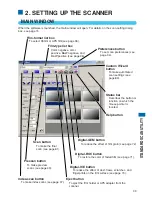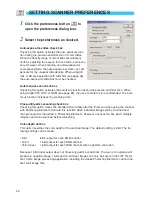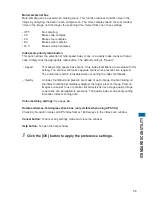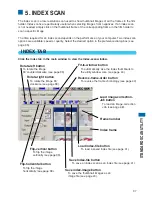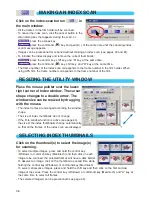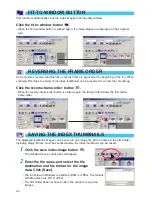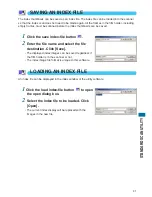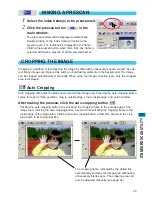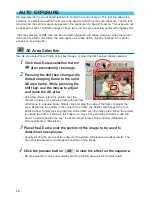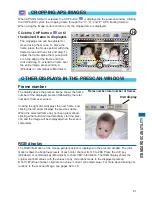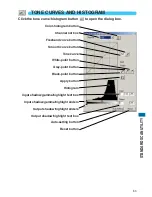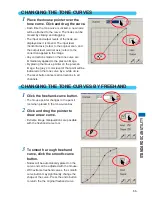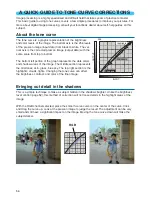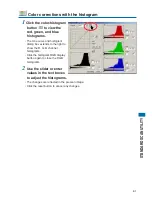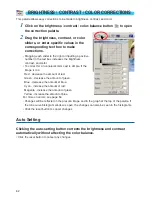47
ST
ANDARD SCAN UTILITY
ZOOMING
The prescan image can be enlarged or reduced to examine areas within the image.
1
Click the zoom button
.
• The mouse pointer changes to the plus
magnifying glass.
• When the fit-to-window function is active,
the zoom button can not be used.
2
Click on the area in the image to
be enlarged.
• The clicked position becomes the center for
zooming.
• The plus sign disappears from the
magnifying glass icon when the image is at
its greatest magnification.
3
To zoom out, hold the control
key (Windows) or option key
(Macintosh) down and click on
the image.
• The minus sign is displayed in the
magnifying glass.
• The minus sign disappears from the
magnifying glass icon when the image is at
its minimum magnification.
GRAB BUTTON
Click the grab button
. Click and
drag the image to view the image
area.
• The image can only be scrolled when the image
area has been zoomed beyond the limits of the
prescan window.
• The grab button can not be used when the fit-to-
window function is active.